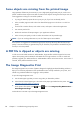HP Designjet T790 and T1300 ePrinter Series - Using your printer
And here is an example of the same printhead in a bad state:
Corrective action
1. Clean any faulty printheads (see Clean the printheads on page 184). Then reprint the Image
Diagnostics Print to see whether the problem has been solved.
2. If the problem remains, clean the printheads again, and reprint the Image Diagnostics Print to see
whether the problem has been solved.
3. If the problem remains, consider cleaning your printheads manually (see
Clean the printheads
on page 184). You could also try reprinting your current print job, in case it now prints
satisfactorily.
4. If the problem remains, try cleaning the printhead drop detector. The printer normally notifies you
when this is necessary, but it may be worth trying even if the printer has not suggested it. See
Clean the printhead drop detector on page 184.
5. If the problem still remains, replace any persistently faulty printheads (see
Handling ink cartridges
and printheads on page 125), or contact HP Support (see Contact HP Support on page 203).
180 Chapter 17 Troubleshooting print-quality issues ENWW