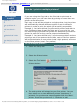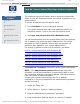HP Designjet Scanner - Users Manual
tell me about the scan options
Setup Tab > Options > Scanning > Preview dpi
Determine the image resolution (between 50 and 300 dpi) for
on screen previewing. Lower resolutions give faster previewing.
eject paper
Setup Tab > Options > Scanning > Eject paper
Use this option to make the scanner eject the paper
automatically after each scan.
auto preview
Setup Tab > Options > Scanning > Auto preview
Use this option to automatically run a preview of the output as
soon as an original is loaded in the scanner.
scan speed - fixing backups
Setup Tab > Options > Scanning > Scan speed
Sometimes, the performance of your workstation will cause the
scanner to make repeated "back-ups" during scanning in order
to ensure correct and continuous processing of scanned data.
Back-ups can be avoided by reducing the maximum scanning
speed thus refitting the scanner's performance to that of your
workstation. The Default button can be used to restore the
default scan speed value.
rewind paper
Setup Tab > Options > Scanning > Rewind paper
After scanning, your original will normally be found hanging at
the back of the scanner. If the scanner is placed close to a
wall, it may be difficult to access the original in order to
remove it from the scanner. However, if the Rewind Paper
option is selected, the original will be rewound back to its
starting position after scanning. In this case, it can be ejected
and removed from the front of the scanner.
height auto-size method
file:///C|/Documents%20and%20Settings/bfm/Desktop/HP%2...at%20-%20all%20languages/English/4500/html/djcc-85.htm (2 of 3)28-11-2007 12:14:09
184