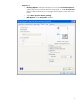HP Designjet T1100 Printing Guide [HP-GL/2 Driver] - Printing with a right size, position and color [Microsoft Excel 2003 - Windows]
1. First recommendations:
• Use the HP-GL/2 Driver when printing from an Office application.
• Refer to the
Media type functionality & features and choose the most appropriate media.
• Ensure that the Paper Type setting on the front panel corresponds to the paper you intend to
use. It is essential that the paper is correctly color calibrated for the printer;
consult the
Calibrate my printer document.
2. Open Microsoft Excel.
3. Open the document, File menu > Open….
4. Select the area you want to print and set it, choose File menu > Print Area > Set Print
Area.
5. Microsoft Excel Print window, File menu > Print...:
• Printer > Name: Select the printer (ex. HP Designjet T1100 24in HPGL2).
• Page range and Copies: Select the printing options you need.
• Print what: Select Active sheet(s).
2