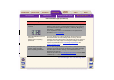HP DesignJet 800 Printer - User's Reference Guide
The Front Panel Menu Structure Navigating the Menu System Message Descriptions
Media & InkIntroduction Front Panel Other
Printer
Options
Index
Solutions
Printheads not aligned
Paper too small
to align printheads
Press ENTER to continue
You have replaced one or more printheads but the printer has
detected that you do not have wide enough paper loaded for the
alignment process.
Press the Enter key to load larger paper, or the Cancel key to stop
the load process.
PRINTHEADS not functional
Replace printheads
Cancel print
The printer is attempting to print a job, but finds that there is a
problem with the printheads. You may either replace the printheads
at this stage or cancel the print.
Select the required option and press the Enter key. If you decide to
replace them, you will be told which ones are failing or missing.
Printheads require alignment.
Load paper and select Align
printheads.
Press ENTER to finish
The printer has detected that the printheads need to be aligned.
Press the Enter key to continue. Load a sheet or roll of paper, and
select Align printheads from the Ink menu. See Printhead
Alignment.
Printheads require alignment.
Press ENTER to align
The printer has detected that the printheads need to be aligned.
Press the Enter key to align them. See Printhead Alignment
.
Problem found during
calibration
A general problem was found during the Advance Calibration
routine.
Respond to any other messages that appear on the front panel,
indicating ink or paper problems, and then retry the Advance
calibration routine.
Front Panel Messages (Continued)
Message Explanation and Action
For more Messages, click on the Next Page button