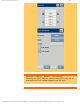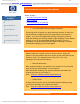HP Designjet Scanner - Users Manual
tell me about scanner setup options
you are here: welcome tell me about... scanner setup options
HP Designjet
Scanner
how do I...?
the problem is...
tell me about...
alphabetical index
hp designjet online
tell me about scanner setup options
Select a topic...
...
extended thickness setting
...
paper loading
...
correction factor in scanning
extended thickness setting
● Use extended thickness paper handling
Scanning thick originals can give distorted results at both the
top and bottom edges where the edge meets the scanner's
rollers. You can omit edge distortion by letting the scanner
skip the leading and trailing edges. Edge skipping is the default
setting in one of the extended media positions. Use the
checkbox Use extending thickness paper handling to enable
and disable skipping of the two edges.
paper loading
Always load the original at the scanners center. Align the
center of the document with the center-arrow mark above the
insertion area. The standard size (A4, A3, E-size, etc).
markings will help guide loading.
● Manual/Automatic
With manual loading, you position the original in the slot and
then press the down button on the scanner.
With automatic loading, the scanner detects and loads the
original as soon as you insert it.
See:...
how do I define scanner setup options?
● Delay factor
A delay factor can be set for automatic paper loading giving
you time to position the original correctly.
See:...
how do I define scanner setup options?
correction factor in scanning
file:///C|/Documents%20and%20Settings/bfm/Desktop/HP%2...at%20-%20all%20languages/English/4500/html/djcc-48.htm (1 of 2)28-11-2007 12:13:57
108