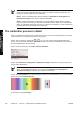HP Designjet 4500 Series - Quick Reference Guide
NOTE There are separate paper advance settings for each paper type name in the front
panel: each must be calibrated separately. When you calibrate a particular paper type, the
settings for all other paper types are unaffected.
NOTE There are separate paper advance settings for Optimized for drawings/text and
Optimized for images: each must be calibrated separately.
NOTE Papers from different manufacturers may require different paper advance settings
even if they are of the same type, therefore the calibration will be useful only for the particular
paper you calibrated. Remember that, when you perform the calibration, you will overwrite any
previous paper advance settings for this paper type.
The calibration process in detail
Step 1. Load the printer with the type of paper that you plan to use for printing subsequently. The paper
must be at least 41 cm wide (16 in) and 75 cm long (30 in).
Step 2. At the front panel, highlight the
or icon. If you are using an HP Designjet 4500 series
printer, and you have two rolls loaded, make sure that the roll you intend to calibrate is ready to print (it
should be highlighted on the front panel).
Step 3. Press the Select key, then Paper advance calibration.
Step 4. Select Optim. for drawings/text or Optimize for images, depending on the type of prints you
wish to make subsequently.
NOTE It is very important to use the same setting that you will later use for printing in the
driver, the Embedded Web Server, or the front panel (Optimized for drawings/text or
Optimized for images). Otherwise the calibration has no effect.
Step 5. Select Print Patterns. The printer will print a series of numbered patterns (1 to 7), each looking
like this if you selected Drawings/text:
or like this if you selected Images:
100 Chapter 10 How do I... (paper advance calibration topics) ENWW
How do I... (paper advance
calibration topics)