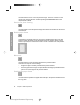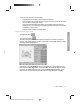HP Designjet 45XX mfp/45XX HD Scanner series - Quick Reference Guide: English
Save files on a CD or DVD
Your HP Designjet is capable of writing to CDs or DVDs in the same easy way as
it writes to other storage media.
1. Insert a blank CD or DVD into the touch screen’s CD/DVD drive. You may also
be able to write to a partly-used CD or DVD if the disc has not been ‘closed’.
2. Press the File Manager button to open the File Management dialogue box.
3. Navigate and select the files you want to save to the CD or DVD by checking
the box to the left of a file name.
NOTE: You can make multiple selections if you want to copy all of the files
to the same disk.
4. Press the Scan button to open the Destination folder dialog box.
5. Navigate to the CD/DVD drive as the destination.
6. Press OK to save the files to the destination disc.
NOTE: When the files have been saved to the disc, the disc automatically
ejects from the touch screen. If the disc does not automatically eject, press
the eject button on the drive. The disc ejects approximately 45 seconds after
the eject button has been pushed.
Access the shared folder from my computer
The scanner system provides a shared folder D:\images that can be accessed from
other computers over a network. For security reasons, no other folders on the
scanner system can be accessed over a network. Therefore, in order to access
scanned images from other computers, you must save them in D:\images.
34 Chapter 2 Basic Operations
Basic Operations
HP DesignJet Information Engineering