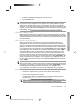HP Designjet 45XX mfp/45XX HD Scanner series - Quick Reference Guide: English
TIP: If you want to interrupt the batch-copy mode, press the Stop button
. Doing so temporarily stops the batch-copy mode, allowing you to copy
a single document with different settings. The batch-copy mode is resumed after
you have copied the single document.
TIP: You can configure the scanner to eject each original document upon copy
completion so that the next original can be fed. To select this option, go to the
Setup tab and select Options > Scanning > Eject paper.
The scanner remains in batch-copy mode until you cancel it by pressing the
Settings button in the Copy tab, and then deselecting the Batch scan option.
Scan a document to a file
1. Place the document face down with the top edge of the original in the scanner
insertion slot. Feed the original into the scanner. Use the center arrow for
correct positioning.
2. Select the Scan tab, and then configure the scan settings, which are described
in the following steps.
Output settings such as margins, layout, and media profile can be configured
later, when you print the file.
3. Select Color or B&W scanning.
4. Select the type-of-original template that best describes your original.
Scan a document to a file
21
Basic Operations
HP DesignJet Information Engineering