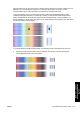HP Designjet 4500 Series - User Guide
6. Select the output size.
a. Press the Output size button in the Copy tab.
b. If you would like to change the settings of these options or create a new option, press the
Tool button.
c. Select from the list the size that you want for your output copy.
If you have selected an output size that differs from the input size, the scanner will calculate the
scaling percentage and display it on the Scale button in the Copy tab after the first preview.
Alternatively, you can select a scaling percentage yourself by pressing the button.
7. Set the number of copies.
a. Press the Copies option if you want to make more than one copy of the loaded document.
b. Enter the number of copies in the edit field.
This option allows you to leave the system working unattended.
8. Start copying.
The Copy button
starts the copy process with the settings you chose.
You can use the Stop button
to cancel the current preview or copy process.
Press the Reset button
to clear your own settings and reset the program to all of the
scanner's default values.
ENWW Copy a document 223
How do I... (scanner
topics) [4500]