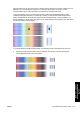HP Designjet 4500 Series - User Guide
●
Where you have two patterns next to each other which do not show signs of banding, see
below, use the patterns above and below these two to help you select. For example, if the
pattern above the two equal ones contains less banding then choose the pattern just below it.
●
Where you have three patterns which show no signs of banding, select the middle pattern.
If you look at part B of the print, you will probably see that it appears darker in some patterns than in
others. The best pattern is the one that appears lightest, most uniform, and least grainy.
Step 7. Select the
or icon, and then Paper advance calibration > Optim. for drawings/text
or Optimize for images > Select pattern.
Step 8. Select the number of the pattern (1 to 7) that printed best. If you found it difficult to choose
between two patterns e.g. patterns 3 and 4, then select “Between pattern 3 and 4”.
The calibration is complete.
After calibration
If you find that the paper advance calibration has reduced but not eliminated your print quality
problem, you could try step 7 again and select a different number. If you are seeing light bands, try
selecting a lower number than your original selection; if you are seeing dark bands, try a higher
number.
If you later want to cancel your calibration and restore the paper advance setting with which the
printer left the factory, select the
or icon, and then Paper advance calibration > Optim. for
drawings/text or Optimize for images > Select pattern > Factory default.
218 Chapter 15 How do I... (paper advance calibration topics) ENWW
How do I... (paper
advance calibration
topics
)