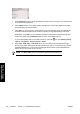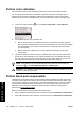HP Designjet 4500 Series - User Guide
●
Using the Embedded Web Server: select the Submit Job page, then Black point compensation.
●
Using the front panel: select the
icon, then Default printing options > Color options >
Black point compensation.
Set the rendering intent
Rendering intent is one of the settings used when doing a color transformation. As you probably
know, some of the colors you want to print may not be reproducible by the printer. The rendering
intent allows you to select one of four different ways of handling these so–called out–of–gamut colors.
●
Saturation (graphics): best used for presentation graphics, charts, or images made up of
bright, saturated colors.
● Perceptual (images): best used for photographs or images in which colors blend together. It
tries to preserve the overall color appearance.
●
Relative colorimetric (proofing): best used when you want to match a particular color. This
method is mainly used for proofing. It guarantees that, if a color can be printed accurately, it will
be printed accurately. The other methods will probably provide a more pleasing range of colors
but do not guarantee that any particular color will be printed accurately. It maps the white of the
input space to the white of the paper on which you are printing.
●
Absolute colorimetric (proofing): the same as relative colorimetric, but without mapping the
white. This rendering is also used mainly for proofing, where the goal is to simulate the output of
one printer (including its white point).
The rendering intent can be specified in the following ways:
●
Using a Windows PostScript printer driver: select the Color tab, then Rendering intent.
●
Using a Mac OS printer driver: select the Color Options panel, then Rendering intent.
●
Using the Embedded Web Server: select the Submit Job page, then Rendering intent.
●
Using the front panel: select the
icon, then Default printing options > Color options >
Select rendering intent.
Select the color emulation mode
You can set the color emulation mode in the following ways:
●
Using a Windows printer driver: select the Color Management section of the Color tab.
●
Using a Mac OS printer driver: select the Color Options panel.
● Using the Embedded Web Server: select the Color Management section of the Submit Job page.
●
Using the front panel: select the
icon, then Default printing options > Color options.
See
Color emulation modes.
Produce matching prints from different HP Designjets
See Color matching between different HP Designjets.
ENWW Set the rendering intent 155
How do I... (color topics)