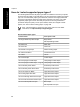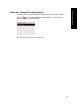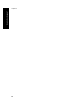HP Designjet 4000 Printer Series - User Guide
How do I download media profiles?
Each supported paper type has its own characteristics. For optimum print quality, the
printer changes the way it prints on each different paper type. For example, some may
need more ink and some may require a longer drying time. So the printer must be
given a description of the requirements of each paper type. This description is called
the “media profile”. The media profile contains the ICC profile, which describes the
color characteristics of the paper; it also contains information on other characteristics
and requirements of the paper that are not directly related to color. Existing media
profiles for your printer are already installed in the printer's software.
However, you would find it inconvenient to scroll through a list of all paper types
available for your printer, so your printer contains media profiles for only the most
commonly used paper types. If you buy a paper type for which your printer has no
media profile, you will find that you cannot select that paper type in the front panel. To
download the correct media profile, go to http://www.hp.com/support/designjet-
downloads/, select the name of your printer, then select Media profiles.
If you do not find the media profile you want on the Web, you may find that it has been
added to the latest firmware for your printer. You can check the firmware release
notes for information. See “How do I update my printer's firmware?” on page 173.
How do I use non-HP paper?
HP's own paper types have been fully tested with the printer and can be expected to
give the best print quality.
However, you can print on paper from any manufacturer. In that case, you should
select (in the front panel) the HP paper type that is most similar to the paper you will
be using. If in doubt, try several different HP paper type settings, and choose the one
that provides you with the best print quality. If results are not entirely satisfactory with
any paper type setting, see “General advice” on page 189.
How do I cancel the drying time?
Press the Form Feed and Cut key (1) on the front panel.
Caution A print that has had insufficient time to dry can suffer from quality
problems.
Chapter 5
96
How do I handle paper?