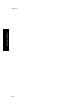HP Designjet 4000 Printer Series - User Guide
The front panel warns you when a cartridge's ink level is low. When a cartridge is
empty, the printer stops printing and the front panel explains why:
You are recommended to replace the empty cartridge with a new HP cartridge: see
“How do I remove an ink cartridge?” on page 99 and “How do I insert an ink
cartridge?” on page 104.
Although it is possible to use refilled or non-HP ink cartridges, either choice has
several serious disadvantages:
● There is some risk of damaging the printer. In this case the printer warranty will
not be valid for any printer repairs that are related to the cartridge, nor for any
problems due to ink contamination.
● You will invalidate the warranty of all printheads of the same color used in the
printer subsequently, unless and until the whole ink system (including ink tubes)
is replaced.
● Print quality may be impaired.
● The printer will be unable to estimate the ink level in the cartridge, and will report
it as empty.
If you decide to use refilled or non-HP ink cartridges, you will need to follow these
instructions to make the printer use a cartridge that it believes to be empty.
1. Install the cartridge in the printer (see “How do I insert an ink
cartridge?” on page 104).
2. The front panel will complain that the cartridge is empty, and the cartridge
removal process will start. Press the Cancel key to stop this automatic process.
3.
At the front panel, select the
icon, then Ink cartridges.
4. Highlight Replace ink cartridges now, but do not select it.
5. Press the Cancel key and the Up key at the same time, and hold them down for
at least two seconds.
6. The front panel will display a series of warning messages. In response to each
message, press the Cancel key to cancel the process, or the Select key to
confirm that you wish to continue.
When you have pressed Select in response to all warning messages, the front panel
will give the usual ink cartridge status display, but the refilled or non-HP cartridge will
be shown as empty with a warning sign.
Chapter 20
234
Tell me about the ink system