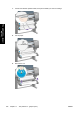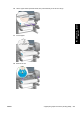HP Designjet 4500 Series - User Guide
4. Lift the paper load lever as far up as it will go.
5. Carefully remove any of the jammed paper that you can lift up and out from the top of the printer.
6. Carefully pull the rest of the roll or sheet down and out of the printer.
7. Switch on the printer.
8. Reload the roll, or load a new sheet. See
Load a roll into the printer [4000] or Load a single
sheet [4000].
9. If you find that there is still some paper causing an obstruction within the printer, it can often be
cleared by loading a rigid paper type into the printer.
10. If you find that you have print quality problems after a paper jam, try realigning the printheads.
See
Align the printheads.
Check paper path
●
This problem can occur when a roll has finished and the end of the roll is stuck to the cardboard
core. If this has happened, cut the end of the roll away from the core; you should then be able to
feed the paper through the printer, and load a new roll.
● Otherwise, follow the procedure described above, under
Check printhead path.
A paper jam (paper stuck in the printer) [4500]
NOTE This topic applies to the HP Designjet 4500 Printer series only.
When a paper jam occurs, you will normally see the Possible paper jam message in the front panel,
with one of the following error codes:
●
81:01 indicates that paper cannot advance into the printer.
●
84.1:01 indicates a paper jam in drawer 1.
ENWW A paper jam (paper stuck in the printer) [4500] 239
The problem is... (paper
topics)