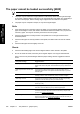HP Designjet 4500 Series - User Guide
Save files on a CD or DVD
Your HP Designjet is capable of writing to CDs or DVDs in the same easy way as it writes to any
other storage medium.
1. Insert a blank CD or DVD into the touch screen’s CD/DVD drive. You may also be able to write
to a partly-used CD or DVD, if the disc has not been ‘closed’.
2. Follow the normal steps for scanning or copying, but send the files to drive E: (the CD/DVD
drive).
3. When you have finished, the disc will normally be ejected automatically. Otherwise, press the
eject button on the drive to eject it. There will be a delay of about 45 seconds before the disc is
ejected.
NOTE If you have scanned an image to a file on the touch screen's hard disk, you cannot
then copy the file to a CD or DVD using the touch screen. To do that, you must put the saved
file in the shared folder (D:\images) and copy it to the disc using a computer on the same
network (see
Access the shared folder from my computer).
Access the shared folder from my computer
The scanner system provides a shared folder D:\images that can be accessed from other computers
over a network. For security reasons, no other folders on the scanner system can be accessed over
a network. Therefore, in order to access scanned images from other computers, you must save them
in D:\images.
In order to establish a connection over the network, you will need to know the IP address of your
scanner system. You can obtain this from the scanner's touch screen, as follows:
1. Press the Setup tab on the touch screen.
2. In the Setup tab, press the Options button.
3. In the Options box, press the General button.
4. In the General box, press the About button.
5. You will find the scanner's IP address among the information in the About box.
Accessing the shared folder from Windows XP
1. On your computer's desktop, double-click My Network Places.
2. In the Network Places window, double-click Add Network Place.
3. In the Add Network Place Wizard window, click Choose another network location, then click
Next.
4.
In the Internet or network address field, enter http://scanner_ip/images, where
scanner_ip is the IP address of your scanner system, then click Next.
5. Enter your own choice of name by which you will refer to the folder on this computer, then click
Next.
To access the shared folder subsequently, double-click My Network Places, and you will see the
new folder in the Network Places window. You can, if you like, drag the folder to your desktop for
easier access.
ENWW Save files on a CD or DVD 231
How do I... (scanner
topics) [4500]