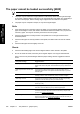HP Designjet 4500 Series - User Guide
5. Change the value for each of the scanner’s cameras. Normally, only positive values should be
used.
6. Make test scans and readjust the values until you are satisfied that the lines are stitched
correctly.
7. Click OK to accept your settings.
Repeat this procedure until you are satisfied with the results.
To return the insertion slot height to its normal position:
1. Remove all material from the insertion slot.
2. Press the Automatic Thickness Adjustment Control key.
3. Press and hold the arrow down key until the insertion slot has stopped adjusting itself.
Try to avoid leaving the insertion slot set above minimum height for long periods of time. The
scanner periodically performs an automatic self-adjustment procedure, but only when the insertion
slot height is at minimum.
Preview copies
The previewing feature allows you to control your document size and margins visually and readjust
or relocate the paper frame on the image. Its size is determined by the size settings made in the
Copy tab dialog. The paper frame’s size and thickness in the preview window will be determined by
the Input Size, Output Size, and Margins settings.
Press the Preview button
to load a fresh preview.
Zoom all
Setting size and margins, you need a view of the whole image. Resize the image so that it exactly fits
in the preview window.
Zoom in
The zoom in axis is in the center of the preview window. Continue to press the Zoom In button to the
required level of detail.
Zoom out
The zoom out axis is in the center of the preview window. Continue to press the Zoom Out button to
the required level of detail.
ENWW Preview copies 227
How do I... (scanner
topics) [4500]