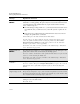HP DesignJet 3000/3500 CP Printer User's Guide - C4724-90051
Front-Panel Messages
Message Explanations and Actions
12-10
Press Load Button
to continue
You are loading media into the printer and the Media Button has been activated by
your actions. Press the Media Button and the media will be fed into the printer.
Printhead alignment
cancelled→
The printhead alignment procedure has failed, or the printer has detected a fault that
stops the procedure from completing. Subsequent messages will explain the error
further:
■ “Replacement of lens cover recommended”—You should check the section on
replacing lens covers on page 10-3, Lens Maintenance.
■ “Media too small for calibration”—The roll that is loaded is not wide enough for
the calibration to be done. It must be at least A3 size. You should load appropriate
media and repeat the procedure again, using Image Quality / Printhead Service /
Align Now. If you use sheet media that is too small, the printer will reject the
media and prompt you to load new media.
Press ↓ to continue. You may continue printing, but you may not get your usual image
print quality. To fix problems with the ink system, see 11-38, Checking Ink Systems.
Printhead alignment
error ■■❏■→
or
Printhead alignment
error →
The printhead alignment procedure has failed, or the printer has detected a fault that
stops the procedure from completing. The squares that are flashing indicate the ink
systems that have failed. If the message contains no squares, the procedure has failed
because of a problem that is not related to specific printheads, for example, a problem
with the media.
Press ↓ to continue. The message “Check ink system→ / Ignore→” should be
displayed. If you press ↓ again to continue, you may still be able to print again, but
image print quality may be affected. To fix the problem, select
↑ to check the ink
system; see 11-35, Printhead Alignment Errors.
Printhead check
cancelled→
The printhead check procedure has failed, or the printer has detected a fault that stops
the procedure from completing. Subsequent messages will explain the error further:
■ “Replacement of lens cover recommended”—You should check the section on
replacing lens covers on page 10-3, Lens Maintenance.
■ “Media too small for calibration”—The roll that is loaded is not wide enough for
the check to be done. It must be at least A3 size. You should load appropriate
media and repeat the check again, using Image Quality / Printhead Service /
Printheads Check / Now. If you use sheet media that is too small, the printer will
reject the media and prompt you to load new media.
Press ↓ to continue. You may continue printing, but you may not get your usual image
print quality. To fix problems with the ink system, see 11-38, Checking Ink Systems.
Message Explanation and Action