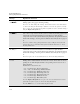HP DesignJet 3000/3500 CP Printer User's Guide - C4724-90051
Front-Panel Messages
Message Explanations and Actions
12-5
Image quality not
assured→
This message appears after the printer finds an error in the ink system. One or more
of the ink systems have passed their specified life, one or more of the printhead
cleaners are full of ink, or one or more of the printheads has failed an electrical test,
or an alignment or nozzle check.
Press ↓ to continue. You may continue printing, but you may not get your usual image
print quality. To fix problems, see 11-38, Checking Ink Systems.
Imaging inks YES→
installed NO→
After you have finished installing a new ink cartridge, you are asked to confirm that
you have changed the type of ink cartridges from UV Pigmented to Imaging.
Press ↑ to confirm that you have changed the ink cartridges from UV Pigmented to
Imaging.
Press ↓ to indicate that you have not changed the ink cartridges from UV Pigmented
to Imaging. You will then be given the opportunity of replacing the incorrect ink
cartridges by the correct ones.
Incorrect ink system
■■❏■→
After you used the Replace Ink System procedure, which was cancelled by a time-out
or aborted (see
Checking Ink Systems 11-38), the printer has detected that one or
more of the ink systems are still faulty or have not been fully replaced, as indicated
by the flashing squares. This message also appears if the printer believes that a
component is incorrect; you must then confirm that the ink system is indeed correct,
or rectify the error.
Press ↓ to continue
, to replace the ink systems. Printing will be disabled. You should
replace the faulty ink systems immediately; see page 11-38, Checking Ink Systems.
If you don’t correct the error now, you will see the status message “Ink system
error” described on page 12-6.
Initializing
new ink system
In the ink system replacement process, you have swapped an Imaging ink system for
a UV Pigmented ink system, or vice versa. The printer will reinitialize and prepare to
print with the new ink system.
Wait until the new ink system has been initialized.
Ink cartridge
removed ■■❏■→
The printer has detected that one or more ink cartridges have been removed or cannot
be detected, as indicated by the flashing squares.
Press ↓ to check the failing ink cartridge. Printing has been disabled. You should
reseat the ink cartridge immediately; see 11-40, Checking the Ink Cartridges. If this
does not solve the problem, you will have to replace the entire ink system (printhead,
printhead cleaner, and ink cartridge) using the Replace Ink System key.
If you don’t correct the error now, you will see the status message “Ink system
error” described on page 12-6.
Message Explanation and Action