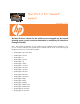HP Designjet Printers - Mac OS X v10.5 "Leopard" support
Drivers for the HP Designjet Z3100ps, HP Designjet 6100ps and HP Designjet T Series will be
available by Spring’08, please visit the web for further updates.
HP Designjet setup instructions for the new Mac OS X v10.5 Leopard.
1. If you’re updating from Mac OS X v10.2, v10.3, or v10.4 to a new Mac OS X v10.5
Leopard:
A. USB connection:
If your HP printer is connected via the USB port, the Leopard OS install
will automatically update your HP printer queue with the latest HP driver.
B. Network connection:
If your HP printer is connected via Ethernet or Wireless network, the
Leopard install will automatically delete all networked printer queues. After install you will
need to open the System Preferences, Print & Fax, to add your printer and create a new HP
printer queue.
C. Bonjour:
If you have only one printer queue that was created via Bonjour, including a
printer connected to the USB port on Airport Extreme/Express Base Station, this printer queue
should be automatically recreated as part of Leopard OS install. Note: This process only
works if there is just one printer queue. If multiple printer queues exist, please refer to step B
above.
2. If you do a clean install, archive and install, or have a new Mac running Mac OS X v10.5
Leopard :
A. USB connection:
Make sure your printer is turned on and connected. A printer queue will
be automatically created for your HP printer.
B. Network printers:
After install you will need to open System Preferences, Print & Fax, to
add your printer and create a new HP printer queue.
© 2007 Hewlett-Packard Development Company, L.P. The information contained herein is subject to change
without notice. The only warranties for HP products and services are set forth in the express warranty
statements accompanying such products and services. Nothing herein should be construed as constituting an
additional warranty. HP shall not be liable for technical or editorial errors or omissions contained herein.