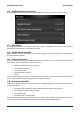HP Designjet Printers - Security Features
HP Designjet Printer Series Security Settings
28
3.22 Job storage and PIN printing
Job storage allows jobs to be stored and then printed when required, it also provides features for setting print jobs as
“private”, with a personal identification number (PIN).
To access job storage features, open the printer Properties, and then select Printing Preferences. Click on the Job
Storage tab where the following job-storage features are available:
Print and Store:
After a job has printed, it is stored in the printer, more copies can then be printed from the front panel.
Print and Delete:
Once printed, the job is automatically removed from the printer.
Retrieve from Front Panel (Personal Job):
Use the personal job printing feature to specify a job cannot be printed until you release it from the printer's
front panel.
To preview it in the Embedded Web Server you will need to enter the PIN.
Retrieve from Front Panel (Private Job):
Use the private printing feature to specify that a job cannot be printed until you release it with a PIN. First,
select "Retrieve from Front Panel (Private Job) and then the "Pin to Print" checkbox will be available. If
checked, a 4-digit personal identification number must be set. The PIN is sent to the device as part of the print
job. After sending the print job to the device, use the PIN to print the job. Once printed, it is automatically
removed from the printer.
To preview it in the Embedded Web Server in the Front Panel you will need to enter the PIN.
Note
Some Multifunction devices include Scan Job storage that has two options: Scan and delete (job is not stored in the
scan job queue) and Scan and store (the job is kept in the scan job queue).