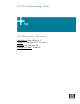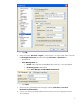HP Designjet 30/90/130 Printing Guide [HP Software RIP - dj30/130] - Proof the output on the monitor [QuarkXPress 6.5 - Windows]
7. QuarkXPress print settings, File menu > Print...:
• Printer: Select the printer (ex. HP Designjet 130 RIP).
• Layout tab: Uncheck Separations.
• Setup tab:
o Printer Description: HP Designjet 130 RIP.
o Paper size: Select the paper size of the media loaded on the printer.
o Reduce or Enlarge: Select the scaling factor you need.
o Page Position: Select the page position you need if the image is smaller than the
paper size.
o Orientation: Select the orientation of your document on the paper.
• Output tab > Print Colors: Composite CMYK.
• Preview tab: Check the preview of your image on the paper.
• Profiles tab > Composite: Select the output device you wanted to emulate on the monitor
(the profile of the printer and media type you will select on the printer RIP).
8. Printer settings, Properties... button:
• Advanced… button:
o Paper/Output > Paper Size: Select the paper size you have already selected on
the QuarkXPress print dialog box.
o Document Options > Printer Features:
• Select the Media Type that is loaded on the printer, it should be the same
as selected in the Print dialog box.
• Print Mode: Best.
• Perform Color Correction: No.
4