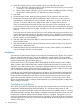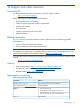Data Protector Express User Guide (TC330-96005, September 2011)
Table Of Contents
- User Guide
- Contents
- 1 Overview
- 2 Administering Backup
- 3 Configuring Backup Jobs
- 4 Configuring Restore and Verify Jobs
- 5 Working With Devices
- 6 Scheduling, Rotations, and Media Management
- 7 Encryption and Compression
- 8 Working with Third-Party Applications
- Microsoft Exchange Server
- Working with Microsoft SQL Server
- Microsoft SQL server concepts
- Configuring the Microsoft SQL Server
- Backing up Microsoft SQL Server
- Restoring Microsoft SQL Server
- Restoring Microsoft SQL Server user databases
- Restoring Microsoft SQL Server master databases
- Restoring Microsoft SQL Server 2000 master databases
- Restoring Microsoft SQL Server 7 master databases
- Protecting Microsoft Windows SharePoint Services
- Working with Certificate Services
- 9 Disaster Recovery
- 10 Backup Domain Configuration
- 11 Advanced Job Options
- 12 Support and other resources
- Index
4. When the Disaster Recovery screen appears, select one of the following options:
a. Recover Boot Disk. Select this option to only recover the boot disk. Use it if your boot disk
is corrupt or if you replaced the boot disk.
b. Recover Entire System. Select this option to recover data to multiple hard disks, including
the boot disk. Use this option if you replaced one or more hard disks.
5. Press Enter.
6. Proceed through screens, reading and then pressing F10 to advance to the next screen.
7. Because the re-partitioning of disks that follows this step is destructive, you are given two
opportunities to confirm that you want to proceed with recovery, or you can cancel out of
recovery. To continue with recovery, select the Yes option and press Enter each time.
There are several phases to disaster recovery and your system will be rebooted at various
points in the process. The machine may reboot several times if that is required by the operating
system to complete certain recovery steps. Normally, you will only insert media when prompted
to do so.
The system does not require any input from you until it finishes restoring the first media to your
system. Restoring the first media can take from minutes to hours, depending on the amount of
data on the media, the speed and capabilities of the device and whether you are recovering
the entire system or just the boot disk.
8. After the system has restored the media, it asks for the next media to restore. Select Yes to
restore another media.
9. After restoring the last media, remove the disaster recovery media so that you can boot from
the hard disk in subsequent steps.
10. Additional Restore jobs are required to finish the recovery of these systems. Any databases,
such as Exchange and SQL, must be restored.
Limitations
Some editions of Data Protector Express do not support the Disaster Recovery feature. If your edition
does not support Disaster Recovery, any job that attempts to use the feature will report that the
feature is not licensed. If you need this feature, contact your reseller to purchase an edition of Data
Protector Express that supports Disaster Recovery.
Local Disaster Recovery (DR) operates without the benefit of the Data Protector Express catalog.
When it restores data it restores the entire contents of each media provided. The media can be
supplied in any order but if there are incremental or differential backups on the media set along
with the full backup, objects will be restored in the order they are found on media and the results
may not contain the most current versions of the backed-up data.
Local DR does not currently support split spanning of objects. Any objects that are split spanned
on the backup media will not be restorable during the DR process but must be restored after the
DR process has completed. If the split objects are critical to the functioning of the system, your
system may not function after the recovery process. Since there is no easy way to know which
objects are split across media, it is best to unselect Split File in your backup properties configuration,
when creating a DR backup.
Completing the Data Restore
At this point, your machine is backed up to the state of the backup media you restored. If you have
incremental or differential backups since that backup, you will want to restore those as well.
In addition, some data requires that a system service be running to successfully recover it, including
SQL databases and Exchange. These objects are skipped during the DR restore process and must
be restored in a separate restore job once disaster recovery is complete. This applies if you are
running an older Windows environment with SQL or Exchange. For a newer Windows environment
with Exchange 2010, the recovery is done automatically through the disaster recovery procedures
outlined in this section.
72 Disaster Recovery