Data Protector Express User Guide (TC330-96005, September 2011)
Table Of Contents
- User Guide
- Contents
- 1 Overview
- 2 Administering Backup
- 3 Configuring Backup Jobs
- 4 Configuring Restore and Verify Jobs
- 5 Working With Devices
- 6 Scheduling, Rotations, and Media Management
- 7 Encryption and Compression
- 8 Working with Third-Party Applications
- Microsoft Exchange Server
- Working with Microsoft SQL Server
- Microsoft SQL server concepts
- Configuring the Microsoft SQL Server
- Backing up Microsoft SQL Server
- Restoring Microsoft SQL Server
- Restoring Microsoft SQL Server user databases
- Restoring Microsoft SQL Server master databases
- Restoring Microsoft SQL Server 2000 master databases
- Restoring Microsoft SQL Server 7 master databases
- Protecting Microsoft Windows SharePoint Services
- Working with Certificate Services
- 9 Disaster Recovery
- 10 Backup Domain Configuration
- 11 Advanced Job Options
- 12 Support and other resources
- Index
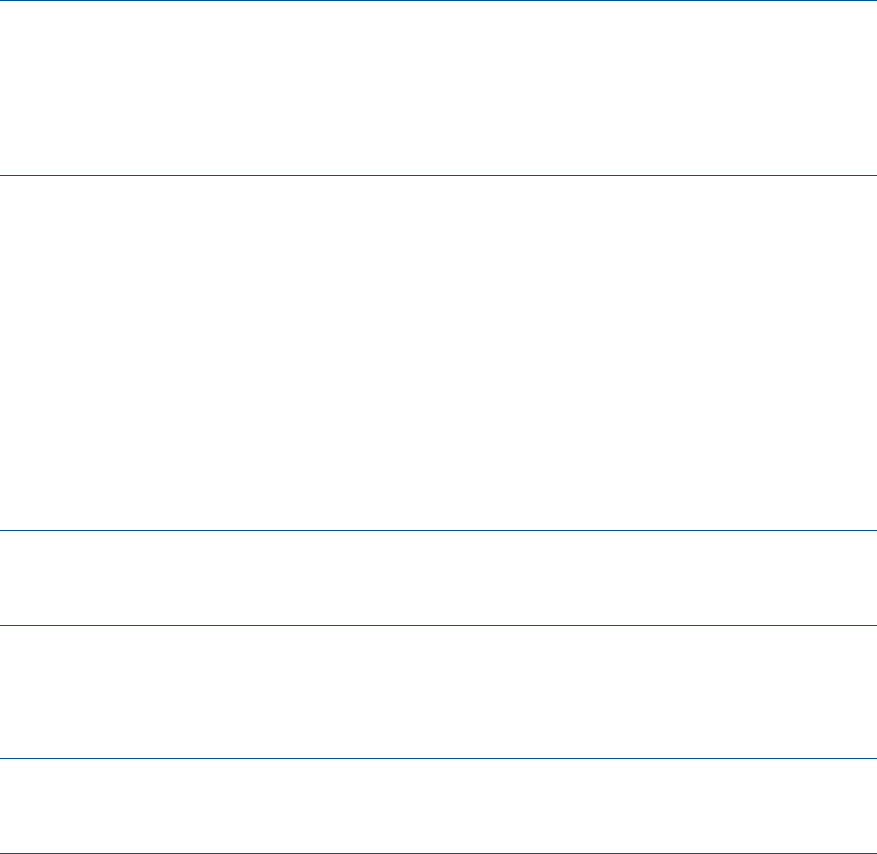
8. If not correctly displayed in the SQL Server Installation Path window, enter the location of the
existing SQL Server installation and click Continue.
The Rebuild Master Database window appears.
9. If it is not correctly displayed in the Rebuild Master Database window, enter the location and
name of the existing MASTER device. Also enter a MASTER device size and click Continue.
The setup program will then rebuild the master database.
10. When rebuilding is complete and the completion window appears, click Exit.
NOTE: The files MASTER.DA@ and MASTER.AL@ are stored in the \MSSQL\INSTALL
directory. When rebuilding the master database (or when installing SQL Server), one of these
two files is used by the setup program. When the default sort order and character set are
selected, MASTER.DA@ is expanded and copied onto the server, replacing MASTER.DAT.
When an alternate character set and/or sort order is selected, MASTER.AL@ is expanded,
copied onto the server, and several SQL scripts are run.
Restart Microsoft SQL Server in single-user mode
Before you can restore the master database, you must start Microsoft SQL Server in single-user
mode.
1. Go to the SQL Server Manager and right-click the SQL server instance. Select Properties to
open the SQL Server Properties window.
2. Under the General tab in the SQL Server Properties window, open the Startup Parameters
window and type “–m” in the Parameter field.
3. Click the Add command, and then click OK. Close the SQL Server Properties window by
clicking OK.
4. Restart the SQL server instance. (Right-click the SQL server instance and select Stop; right-click
the SQL server instance and select Start.)
NOTE: You may find it convenient to start the SQL Server in single-user mode using the
command line program, SQLSERVER.EXE, with option “/m”. This procedure will only work,
however, if the SQL Server is configured to start using the current interactive user’s account.
Restore the master database from the most recent backup
1. Create a restore job and select the most recent backup version of the master database.
2. Run the restore job.
NOTE: This may take some time, typically 10 to 15 minutes, depending on the size of the
master database. Restore only the master database while in single user mode. Do not restore
any other databases.
Apply changes to the master database
1. Go to the SQL Server Enterprise Manger and right-click the SQL server instance. Select
Properties to open the SQL Server Properties window.
2. Under the General tab in the SQL Server Properties window, open the Startup Parameters
window and remove “–m” from the list of existing parameters.
3. Restart the SQL server instance. (Right-click the SQL server instance and select Stop; right-click
the SQL server instance and select Start.)
If there have been no changes to the master database since the last dump, then proceed to
Drop invalid databases and database devices (page 61).
60 Working with Third-Party Applications










