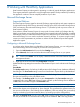Data Protector Express User Guide (TC330-96005, September 2011)
Table Of Contents
- User Guide
- Contents
- 1 Overview
- 2 Administering Backup
- 3 Configuring Backup Jobs
- 4 Configuring Restore and Verify Jobs
- 5 Working With Devices
- 6 Scheduling, Rotations, and Media Management
- 7 Encryption and Compression
- 8 Working with Third-Party Applications
- Microsoft Exchange Server
- Working with Microsoft SQL Server
- Microsoft SQL server concepts
- Configuring the Microsoft SQL Server
- Backing up Microsoft SQL Server
- Restoring Microsoft SQL Server
- Restoring Microsoft SQL Server user databases
- Restoring Microsoft SQL Server master databases
- Restoring Microsoft SQL Server 2000 master databases
- Restoring Microsoft SQL Server 7 master databases
- Protecting Microsoft Windows SharePoint Services
- Working with Certificate Services
- 9 Disaster Recovery
- 10 Backup Domain Configuration
- 11 Advanced Job Options
- 12 Support and other resources
- Index
Configuration
The Mailbox Agent is disabled by default. This ensures that backups don’t accidentally trigger
multiple Exchange backups via the Exchange Database Agent and the Mailbox Agent. You can
enable the Mailbox Agent by checking Enable Agent on its configuration page. You should specify
a working directory location for Import/Export operation of mailboxes. The working location
defaults to the Product “temp” directory.
Once enabled, the Administrator displays all Mailboxes under the Exchange Mailbox Agent and
makes them selectable for backup.
Backing Up Mailboxes
The Backup process begins by exporting each selected mailbox as a PST file, one at a time, to the
working directory. If sufficient disk space is not available for the operation in the working location,
the backup fails and displays an error message. After a mailbox file is backed up, it is removed
from the working directory to free up disk space.
The working directory is not backed up. The user can configure the location of the working directory
on the Agent’s configuration page.
You can configure the Mailbox Agent to do full, copy, differential, or incremental backups of
Exchange mailboxes by setting the backup job Mode.
Restoring Mailboxes
Mailboxes are recovered by restoring them to the working directory, then importing them to the
Exchange Database, merging items with the original mailbox. Insufficient disk space in the working
location causes the backup to fail and displays an error message. Exchange Server automatically
skips the mailbox items that already exist and only restores missing items. Once mailbox items are
imported to the mailbox, the temporary PST file is deleted from the working directory.
If you specify a folder name on the Agent’s configuration page, the mailbox items will be recovered
to this folder in the original mailbox.
Mailboxes can also be restored to a PST file on the File System. You can view the contents of the
mailbox by using an Exchange client, such as Microsoft Outlook. This is useful when the Exchange
Server environment is down and unable to host the mailboxes.
Mailboxes must be explicitly selected. If a user selects an entire machine for restore, the normal
Exchange Mailbox Databases will be restored, but individual mailboxes will not be restored. Also,
if one or more Exchange Databases are selected for recovery via the Exchange Server Agent, the
restore job skips the mailboxes selected under the Mailbox Agent, as those will be restored from
the Exchange Database.
Mailboxes that have been deleted from Exchange Server require you to create the mailbox in the
Exchange Server before restoring the Mailbox items using the Mailbox Agent. A nonexistent mailbox
cannot be restored.
Disaster Recovery
Mailboxes will not be restored during Bare Metal Disaster Recovery. To restore, create a new
restore job after Disaster Recovery completes, and select the necessary mailboxes to recover.
Requirements
Working Location
A working location must be specified on the Agent’s configuration page. This location stores the
temporary files generated during mailbox Import and Export operations. Free space in this location
must be at least the size of the largest Mailbox in the Exchange Server. Once each operation
completes, the temporary file is automatically deleted.
48 Working with Third-Party Applications