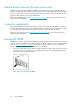HP StorageWorks DAT USB Tape Drives User Guide (DW049-90916, June 2010)
5. Wait for L&TT to scan and find your devices.
6. Select the device you want to work with.
2. General information about the product and its
configuration
1. A visual representation of the product
4. Click to display a list of compatible media
3. Cartridge information, if a data cartridge is
loaded
Troubleshooting with Library & Tape Tools
Once you have selected your device you have a number of choices for troubleshooting. These are
available from the toolbar across the top of the screen. Please refer to the Library & Tape Tools user
guide for detailed instructions on using these tools.
• Device identification: shows part number, serial number and information about any cartridge
loaded
• Firmware upgrade: allows you to locate and upgrade to the latest firmware. You will need to be
connected to the internet for this.
• Run tests: allows you to run proactive tests on your drive, such as the drive assessment test, which
will verify the functionality of your drive in around 20 minutes. HP recommends running this test
before calling HP Support. You will need to provide a ‘trusted' cartridge that can be written to
during this test.
• Generate a support ticket: this is a full dump of the drive logs along with interpretation and is used
by HP Support to learn about the condition of your drive. Most useful is the device analysis section
which is the output from approximately 20 rules forming a comprehensive analysis of the health
of your drive. These rules may give advice such as cleaning the head or trying a different tape if
issues are found. The support ticket can be sent to HP Support for further analysis.
• Run the performance tests: the tests to measure the write/read performance of your tape drive and
the data generation rates of your disk subsystem are also integrated into Library & Tape Tools.
Use these tests to find the performance bottleneck in your system.
Diagnostic Tools and Performance58