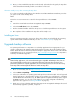HP StorageWorks DAT USB Tape Drives User Guide (DW049-90916, June 2010)
4. Once you have installed the tape drive and rebooted, as described in this guide, the tape drive
will be detected automatically and the correct driver will be used.
Alternative install process, after connecting the tape drive
If you have not already installed drivers, the Windows Found New Hardware wizard may run when
you power on the server and tape drive.
Either:
Follow the on-screen instructions to search for the required drivers on the CD-ROM.
Or:
1. Cancel the wizard and insert the HP StorageWorks Tape CD-ROM.
2. Select the install drivers link on the CD-ROM.
3. Run the automated installer and follow the process to load the required drivers onto the system.
4. On completion of the installation the tape drive will be ready to use.
Installing on Linux
The Linux operating system also requires two drivers. These drivers are included with the operating
system and should be loaded automatically. See also “Check drivers (Linux)” on page 64.
Upgrade backup software
For optimum performance it is important to use a backup application that is appropriate for your
system's configuration. HP, Symantec, EMC and Computer Associates all provide suitable products.
Further details about these and other products that may be appropriate can be found on the Software
Compatibility page of our connectivity web site, http://www.hp.com/go/connect. It is important to
install any recommended upgrades.
NOTE:
Native backup applications, such as Windows Backup,are compatible with DAT tape drives, but are
not recommended because they do not support the full features of the tape drive and may cause
performance problems. If using this application, the user must always choose 4 mm even when using
8 mm tape with an HP StorageWorks DAT 160 or DAT 320 tape drive.
1. Go to our connectivity web site: http://www.hp.com/go/connect and select tape backup.
2. Select software compatibility.
3. Select your combination of operating system and tape drive model in the table. A list of supported
backup applications is displayed. This will also tell you whether your configuration is compatible
with HP One-Button Disaster Recovery, HP OBDR. (All HP StorageWorks DAT tape drives support
HP OBDR. However, you can only use this feature if your system configuration and backup
application also support it. See “Using HP OBDR” on page 53.)
4. Make sure you have a backup application that supports HP StorageWorks DAT tape drives and
download any upgrades or patches, if required.
Drivers and backup software20