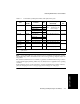HP D640 High-Volume Printer - User Manual (Printer and Accessories), C5620-90024
Handling Error Messages and Troubleshooting
Printer Tasks 3-49
Printer Tasks
3. Unscrew bracket A, which connects the HCO to the printer.
4. Push the HCO to the left to disengage the connecting pin from the positioning hole.
5. Pull the HCO away from the printer. It is still connected by a cable, but you should only
need to move it far enough to see if there is paper jammed in the interval between the
machines. If you find paper there, remove it.
6. Push the HCO and the printer together and reseat the connecting pin in the positioning
hole.
7. Replace bracket A.
If no other paper jam indications appear on the Control Panel, you are ready to resume
printing. If the Control Panel still shows a jam, search the area again, or the area
indicated on the Control Panel.
Handling Error Messages and Troubleshooting
An error message can be caused by mechanical problems, such as jams, or by incorrect
settings, such as specifying the wrong paper size from the wrong paper tray. These are typical
printer problems than can be easily cleared by the user.
Printer errors that are caused by mechanical or electrical problems are also reported by specific
error codes. These problems require a service call to your service representative.
An error message is always accompanied by an action message, as shown in Figure 3-70.
Figure 3-70 Error reporting
Error message
Action message
PCL 12.145
Cen
Clear Custom
Offline
Menu Test PapSize
600dpi
LTR
LTR
LTR
Online
Close front door
Front door open