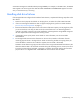HP StorageWorks D2200sb PCIe Storage Blade User Guide
Troubleshooting 32
Some status messages are available without pressing the F3 key. For example, on the Main menu, the FAILED
status appears next to the logical drive that has failed. EXPANDING and REBUILDING appear next to the
array in which the activity is occurring.
Handling disk drive failures
If the storage blade was configured with hardware fault tolerance, complete the following steps after a disk
drive failure:
1. Determine which physical drive failed. On hot-plug drives, an amber drive failure LED illuminates.
2. If the unit containing the failed drive does not support hot-plug drives, perform a normal shutdown
("Power down the storage blade" on page 9).
3. Remove the failed drive and replace it with a drive that is of the same capacity. For hot-plug drives, after
you secure the drive in the bay, the LEDs on the drive each flash once in an alternating pattern to
indicate a successful connection. The online LED flashes, indicating that the storage blade recognizes
the drive replacement and has begun the recovery process.
4. If applicable, power up the partner server blade. For more information, see the server blade
documentation.
5. The storage blade reconstructs the information on the new drive, based on information from the
remaining physical drives in the logical drive. While reconstructing the data on hot-plug drives, the
online LED flashes. When the drive rebuild is complete, the online LED is illuminated.
NetWare cannot detect a single physical drive failure when using hardware-based fault tolerance, but
determines that the data is still valid and accessible during the rebuilding process. However, the driver
knows that a physical drive has failed. A message is printed on the console notifying the user that a
physical drive is in a degraded state. CPQONLIN also shows that the drive has failed.