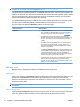HP Color LaserJet CP5220 Series - Software Technical Reference
Match colors using the Microsoft Office Basic Colors palette
You can use HP ToolboxFX to print a palette of the Microsoft Office Basic Colors. Use this palette to
select the colors that you want to use in printed documents. It shows the actual colors that print when
you select these basic colors in a Microsoft Office program.
1. In HP ToolboxFX, select the Help folder.
2. In the Color Printing Tools section, select Print Basic Colors.
3. Adjust color in your document to match the color selection on the printed color palette.
NOTE: HP ToolboxFX installation is supported for any operating systems that support a full install of
the product software.
Match colors using the HP Basic Color Match tool
The HP Basic Color Match tool allows you to adjust spot color in your printed output. For example, you
can match the color of your company logo on your printed output. You can save and use the new color
schemes for specific documents or all printed documents, or you can create multiple color schemes that
you can choose from later.
This software tool is available to all users of this product. Before you can use the tool, you must download
it from the Web through HP ToolboxFX or the software CD that came with your product.
Use the following procedure to download the HP Basic Color Match tool through the software CD.
1. Insert the CD into your CD-ROM drive. The CD autoruns.
2. Select Install more software.
3. Select HP Basic Color Match. The tool downloads and installs itself. A desktop icon is also
created.
Use the following procedure to download the HP Basic Color Match tool through HP ToolboxFX.
NOTE: HP ToolboxFX installation is supported for any operating systems that support a full install of
the product software.
1. Open HP ToolboxFX.
2. Select the Help folder.
3. In the Color Printing Tools section, select Basic Color Match. The tool downloads and installs
itself. A desktop icon is also created.
After the HP Basic Color Match tool is downloaded and installed, it can be run from the desktop icon or
from HP ToolboxFX (click the Help folder, and then Color Printing Tools, and then Basic Color
Match). The tool guides you through selecting colors. All color matches selected are saved as a color
theme and can be accessed in the future.
Match colors using View Custom Colors
You can use HP ToolboxFX to print a palette of custom colors. In the Toolbox Color Printing Tools
section, click View Custom Colors. Tab to the color page desired and print the current page. In your
document, type the red, green, and blue values in the software's custom color menu to change them to
match the color on the palette.
ENWW Advanced color use 27