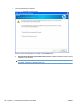HP Color LaserJet CP5220 Series - Software Technical Reference
2. Insert the printing-system software CD into the CD-ROM drive. After the system is checked, the
Welcome Back dialog box appears.
Figure 3-38 Welcome Back dialog box
3. Click the Uninstall button, and then follow the onscreen prompts.
Uninstall a print-driver only installation
NOTE: To uninstall the software, you must have administrator privileges.
1. Click the Start button, click the Settings menu item, and then click the Printers or Printers and
Faxes menu item.
2. Right-click the icon for the product, and then click Delete. This removes the icon for the product
only, but it does not remove the associated files.
3. To remove the associated files, click the File menu from inside the Printers folder, and then click
the Server Properties menu item.
4. Click the Driver tab, click the name of the product, and then click the Remove button. When you
are prompted to confirm the deletion, click the Yes button.
5. Click the Close button to close the Server Properties dialog box, and then close the Printers folder.
146 Chapter 3 Install Windows software and utilities ENWW