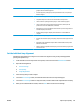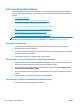HP Color LaserJet Enterprise M855 - User Guide
3. Touch the Start button to start the calibration process.
A Calibrating message will display on the product control panel. The calibration process takes a few
minutes to complete. Do not turn the product off until the calibration process has finished.
4. Wait while the product calibrates, and then try printing again.
Print a cleaning page
During the printing process paper, toner, and dust particles can accumulate inside the product and can cause
print-quality issues such as toner specks or spatter, smears, streaks, lines, or repeating marks.
Follow these steps to clean the product's paper path.
1. From the Home screen on the product control panel, scroll to and touch the Device Maintenance button.
2. Touch Calibration/Cleaning, touch Cleaning Page, and then touch Print to print the page.
A Cleaning message displays on the product control panel. The cleaning process takes a few minutes to
complete. Do not turn the product off until the cleaning process has finished. When it is finished, discard
the printed page.
Visually inspect the imaging-drum
Follow these steps to inspect each imaging drum.
1. Remove the imaging drum from the product.
2. Check the memory chip for damage.
3. Examine the surface of the green imaging drum.
CAUTION: Do not touch the imaging drum. Fingerprints on the imaging drum can cause print-quality
problems.
4. If you see any scratches, fingerprints, or other damage on the imaging drum, replace it.
5. Reinstall the imaging drum, and print a few pages to see if the problem has resolved.
Check paper and the printing environment
Step one: Use paper that meets HP specifications
Some print-quality problems arise from using paper that does not meet HP specifications.
●
Always use a paper type and weight that this product supports.
●
Use paper that is of good quality and free of cuts, nicks, tears, spots, loose particles, dust, wrinkles,
voids, staples, and curled or bent edges.
●
Use paper that has not been previously printed on.
●
Use paper that does not contain metallic material, such as glitter.
●
Use paper that is designed for use in laser printers. Do not use paper that is designed only for use in
Inkjet printers.
●
Use paper that is not too rough. Using smoother paper generally results in better print quality.
124 Chapter 6 Solve problems ENWW