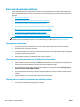HP Color LaserJet Enterprise M855 - User Guide
HP UPD PS driver
●
Recommended for printing with Adobe
®
software programs or with other highly
graphics-intensive software programs
●
Provides support for printing from postscript emulation needs, or for postscript
flash font support
HP UPD PCL 5
●
Recommended for general office printing in Windows environments
●
Compatible with previous PCL versions and older HP LaserJet products
●
The best choice for printing from third-party or custom software programs
●
The best choice when operating with mixed environments, which require the
product to be set to PCL 5 (UNIX, Linux, mainframe)
●
Designed for use in corporate Windows environments to provide a single driver for
use with multiple product models
●
Preferred when printing to multiple product models from a mobile Windows
computer
HP UPD PCL 6
●
Recommended for printing in all Windows environments
●
Provides the overall best speed, print quality, and printer feature support for most
users
●
Developed to align with Windows Graphic Device Interface (GDI) for best speed in
Windows environments
●
Might not be fully compatible with third-party and custom software programs that
are based on PCL 5
Set the individual tray alignment
Follow these steps when text or images are not centered or aligned correctly on the printed page when
printing from specific trays.
1. From the Home screen on the product control panel, scroll to and touch the Administration button.
2. Open the following menus:
●
General Settings
●
Print Quality
●
Image Registration
3. Select the tray that you want to adjust.
4. Touch the Print Test Page button, and then follow the instructions on the printed pages.
5. Touch the Print Test Page button to verify the results, and then make further adjustments if necessary.
6. When you are satisfied with the results, touch the Save button to save the new settings.
ENWW Improve print quality 127