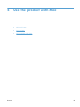HP Color LaserJet Enterprise CP5520 - User guide
7. To configure the product to recognize the installed accessories, complete these steps:
Mac OS X 10.4 1.
From the Apple menu
, click the System Preferences menu and then
click the Print & Fax icon.
2. Click the Printer Setup button.
3. Click the Installable Options menu.
Mac OS X 10.5 and 10.6 1.
From the Apple menu
, click the System Preferences menu and then
click the Print & Fax icon.
2. Select the product in the left side of the window.
3. Click the Options & Supplies button.
4. Click the Driver tab.
5. Configure the installed options.
NOTE: For Mac OS X 10.5 and 10.6, the installation procedure should
automatically configure the installed options.
8. Print a page from any program to make sure that the software is correctly installed.
NOTE: If the installation failed, reinstall the software.
Remove software from Mac operating systems
You must have administrator rights to remove the software.
1. Open System Preferences.
2. Select Print & Fax.
3. Highlight the product.
4. Click the minus (-) symbol.
5. Delete the print queue, if necessary.
6. Delete the .GZ file from the following hard-drive folder:
●
Mac OS X 10.4: Library/Printers/PPDs/Contents/Resources/
<lang>.lproj, where <lang> is the two-letter language code for the language that you are
using.
●
Mac OS X 10.5 and 10.6: Library/Printers/PPDs/Contents/Resources
ENWW
Software for Mac
49