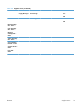HP Color LaserJet Enterprise CP5520 - User guide
Control panel layout
The control panel includes a color, graphical and text display, job-control buttons, and three light-
emitting diode (LED) status lights.
1
8
9
3
7
6
2
4
5
10
11
1 Control panel display Shows status information, menus, help information, and error messages
2
Help button Provides detailed information, including animations, about product
messages or menus
3 OK button Makes selections and resumes printing after continuable errors
4
Up arrow button Navigates menus and text, and increases the values of numerical items in
the display
Down arrow button Navigates menus and text, and decreases the values of numerical items in
the display
5
Back arrow button Navigates backward in nested menus
6
Home button Opens and closes the menu structure
7
Stop button Halts the current job, presents a choice to resume or cancel the current job,
clears paper from the product, and clears any continuable errors that are
associated with the halted job. If the product is not printing a job, pressing
the Stop button pauses the product
8
Attention light
Indicates that the product has a condition that requires intervention
TIP: For example, an empty paper tray or an error message on the
display.
9
Data light
Indicates that the product is receiving data
10
Ready light
Indicates that the product is ready to begin processing any job
11 Walk-up USB port Connect a USB flash drive for walk-up printing
TIP: Use the control-panel menus or the HP Embedded Web Server to
enable the USB walk-up printing feature.
8 Chapter 1 Product basics ENWW