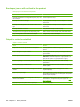HP Color LaserJet CP3525 Series Printers - User Guide
Product will not duplex or duplexes incorrectly
Product will not duplex (print 2-sided jobs) or duplexes incorrectly
Cause
Solution
You are trying to duplex on unsupported paper. Verify that the paper is supported for duplex printing.
The printer driver is not set up for duplex printing. Set up the printer driver to enable duplex printing.
The first page is printing on the back of preprinted forms or
letterhead.
Load preprinted forms and letterhead in Tray 1 with the
letterhead or printed side down, with the top of the page leading
into the product. For Tray 2 and 3, load the paper printed side
up with the top of the page toward the right of the product.
The product model does not support automatic 2-sided
printing.
The HP Color LaserJet CP3525 and HP Color LaserJet
CP3525n models do not support automatic 2-sided printing.
The product configuration is not set for duplexing. In Windows, run the automatic configuration feature:
1. Click the Start button, point to Settings, and then click
Printers (for Windows 2000) or Printers and Faxes (for
Windows XP).
2. Right-click the HP product icon, and then click
Properties or Printing Preferences.
3. Click the Device Settings tab.
4. Under Installable Options, click Update Now in the
Automatic Configuration list.
ENWW Paper-handling problems 203