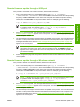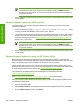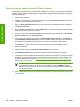HP Color LaserJet CP3505 Printer - Software Technical Reference
messages described in the section Printer messages during the firmware update on page 219
appear on the control panel.
NOTE: The product automatically turns off and then on again to activate the update; this
can happen more than once. At the end of the update process, the READY message
appears on the control panel. Do not turn off the product or interfere with the update until
you see this message.
8. Print a configuration page and verify that the firmware revision number matches the revision of the
current update.
Remote firmware update through a local Windows port
If the product is connected through a local port (parallel), then you can send the .RFU file directly to the
product by using a COPY command from a command prompt or an MS-DOS window. At the command
prompt, perform the following steps for your operating system.
Windows 2000, Windows XP, or Windows Server 2003
The .RFU file can be sent directly to the product by typing a copy command at a command prompt or
in an MS-DOS window.
1. At a command prompt, type copy /b <FILENAME> <PORTNAME> , where <FILENAME> is the
name of the .RFU file (including the path) and <PORTNAME> is the name of the appropriate printer
port (such as LPT1). For example, type the following:
C:\>copy /b c:\CP3505fw.rfu lpt1
NOTE: If the file name or path includes a space, you must enclose the file name or path
in quotation marks. For example, type C:\>copy /b "c:\My Documents
\CP3505fw.rfu" lpt1
2. Press Enter on the keyboard.
3. The download process begins and the firmware is updated on the product. This can take several
minutes. Let the process finish without further interaction with the product or the computer. The
messages described in the section
Printer messages during the firmware update on page 219
appear on the control panel.
NOTE: The product automatically turns off and then on again to activate the update; this
can happen more than once. At the end of the update process, the READY message
appears on the control panel. Do not turn off the product or interfere with the update until
you see this message.
4. Print a configuration page and verify that the firmware revision number matches the revision of the
current update.
5. At the command prompt, type exit to close the command window.
224 Chapter 7 Engineering Details ENWW
Engineering Details