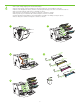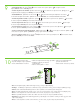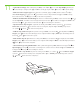HP Color LaserJet CP3505 Series Printers Getting Started Guide Guide de mise en route Leitfaden zur Inbetriebnahme Guida introduttiva Guía de instalación inicial Guia de primers passos Beknopte handleiding Guia de Introdução Lea esto primero
Copyright and License © 2007 Copyright Hewlett-Packard Development Company, L.P. Copyright et licence © 2007 Copyright Hewlett-Packard Development Company, L.P. Reproduction, adaptation or translation without prior written permission is prohibited, except as allowed under the copyright laws. La reproduction, l’adaptation ou la traduction, sans autorisation écrite préalable, sont interdites sauf dans le cadre des lois sur le copyright. The information contained herein is subject to change without notice.
• Rimuovere la stampante dalla confezione. • Retire a impressora da embalagem. 229 mm (9 in) 1 • Packen Sie den Drucker aus. • Déballez l’imprimante. • Desembale la impresora. • Desembaleu la impressora. • Pak de printer uit. • Unpack the printer. ) .5 in m (3 89 m ) .5 in m (3 89 m 178 mm (7 i n) 356 m m( 2 14 in) • Select a sturdy, well-ventilated, dust-free area to position the printer.
3 • Remove all shipping tape. • Entfernen Sie alle Klebestreifen. • Retire toda la cinta de transporte. • Verwijder alle transporttape. • Retirez toutes les bandes d’expédition. • Rimuovere completamente il nastro di imballaggio. • Retireu totes les cintes d’embalatge. • Remova toda a fita adesiva da embalagem.
4 • • • • • • • • Remove print cartridge shipping locks and reinstall cartridges. Retirez les dispositifs de sécurité d’expédition des cartouches d’impression, puis réinstallez les cartouches. Nehmen Sie die Druckpatronen heraus, entfernen Sie die Transportsicherungen, und setzen Sie die Patronen wieder ein. Rimuovere i fermi di trasporto delle cartucce e reinstallare le cartucce. Retire los bloqueos de transporte de los cartuchos de impresión y reinstale los cartuchos.
5 6 • Adjust paper guides, and load print media. • Réglez les guides de papier, puis chargez un support d’impression. • Stellen Sie die Papierführungen ein, und legen Sie Papier ein. • Ajuste las guías del papel y cargue el soporte de impresión. • Regolare le guide della carta e caricare i supporti di stampa. • Ajusteu les guies de paper i carregeu el suport d’impressió. • Stel de papiergeleiders bij en leg afdrukmateriaal in de lade. • Ajuste as guias do papel e carregue a mídia de impressão.
8 1 • • • • • Fixez le cache du panneau de commande (si nécessaire). • Fissare la mascherina del pannello di controllo (se necessario). • Connecteu la caràtula del tauler de control (si cal). • Anexe o revestimento do painel de controle (se for necessário). Attach control panel overlay (if neccessary). Bringen Sie die Bedienfeldblende an (falls erforderlich). Coloque la plantilla del panel de control (si es necesario). Leg de sjabloon op het bedieningspaneel (indien nodig).
9 • Control-panel features. 1) Use the and buttons to select the menu options. 2) Press 3) Press Cancel to return to the Ready screen. to accept the selection. • Fonctions du panneau de commande. 1) Utilisez les boutons et pour sélectionner les options de menu. 2) Appuyez sur accepter la sélection. 3) Appuyez sur Annuler pour revenir à l’écran Prêt. • Bedienfeldfunktionen. 1) Markieren Sie mit der Taste oder die gewünschte Menüoption. 2) Drücken Sie die Taste um die markierte Option auszuwählen.
11 • Set the media size and type. At the control-panel, press Menu, use the and buttons to scroll to Paper Handling, and then press to select the tray to configure. Set the Type and Size for each tray by using the and buttons. Press to select the settings. • Définissez le format et le type de support. Sur le panneau de commande, appuyez sur Menu, utilisez les boutons afficher Gestion du papier, puis appuyez sur bac à l’aide des boutons et .
12 • USB Installation. To install software for Windows by using a direct connection (USB), go to step 14. To install software for Macintosh by using a direct connection (USB), go to step 19. • Installation USB. Pour installer le logiciel pour Windows en utilisant une connexion directe (USB), passez à l’étape 14. Pour installer le logiciel pour Macintosh en utilisant une connexion directe (USB), passez à l’étape 19. • Softwareinstallation (USB-Anschluss).
13 • Network Installation. To install software for Windows by using a network connection, go to step 23. To install software for Macintosh by using a network connection, go to step 29. • Installation réseau. Pour installer le logiciel pour Windows en utilisant une connexion réseau, passez à l’étape 23. Pour installer le logiciel pour Macintosh en utilisant une connexion réseau, passez à l’étape 29. • Softwareinstallation (Netzwerkanschluss).
14 • Windows USB installation. Insert the CD, and follow the onscreen instructions. Do not plug in the USB cable until prompted by the software. Note: If New Hardware Found appears, insert the CD and follow the onscreen instructions. • Installation USB sous Windows. Introduisez le CD, puis suivez les instructions à l’écran. Ne branchez pas le câble USB tant que vous n’y êtes pas invité par le logiciel.
15 • On the Welcome screen, click Install. If the welcome screen does not appear, click Start, click Run, type x:setup (where x represents the CD-ROM drive letter), and then click OK. • Sur l’écran de bienvenue, cliquez sur Installer. Si l’écran de bienvenue ne s’affiche pas, cliquez sur Démarrer, puis sur Exécuter. Entrez ensuite x:setup (où x représente la lettre de l’unité de CD-ROM), puis cliquez sur OK. • Klicken Sie im Begrüßungsbildschirm auf Installieren.
17 • When prompted, connect a USB cable that is no longer than 2 meters (6.5 feet) to the printer and the computer. Note: HP does not recommend using USB hubs with this printer. • A l’invite, branchez un câble USB d’une longueur inférieure à 2 mètres entre l’imprimante et l’ordinateur. Remarque : HP déconseille l’utilisation de concentrateurs USB avec cette imprimante. • Wenn Sie dazu aufgefordert werden, schließen Sie ein USB-Kabel von höchstens 2 m Länge an den Drucker und an den Computer an.
19 • Macintosh USB installation. A) Insert the CD and run the installer. B) Complete an Easy Install. C) Click Quit when the installation is finished. • Installation USB sous Macintosh. A) Introduisez le CD, puis exécutez le programme d’installation. B) Exécutez une installation standard. C) Cliquez sur Quitter une fois l’installation terminée. • Installieren der Macintosh-Software (USB-Anschluss). A) Legen Sie die CD ein, und starten Sie das Installationsprogramm.
20 • Connect the USB cable. A) Connect a USB cable that is no longer than 2 meters (6.5 feet) to the printer and the computer. B) Restart the computer. Note: HP does not recommend using USB hubs with this printer. • Branchez le câble USB. A) Branchez un câble USB d’une longueur inférieure à 2 mètres entre l’imprimante et l’ordinateur. B) Redémarrez l’ordinateur. Remarque : HP déconseille l’utilisation de concentrateurs USB avec cette imprimante. • Schließen Sie das USB-Kabel an.
21 • Go to the HD/Applications/Utilities/Printer Setup Utility or the Print Center. If the printer name appears in the Printer List, the installation is complete. If the printer name does not appear in the Printer List, go to the next step. • Accédez à l’utilitaire HD/Applications/Utilitaires/Configuration d’imprimante ou au Centre d’impression. Si le nom d’imprimante figure dans la liste des imprimantes, l’installation est terminée.
22 • Add the printer. A) In the HD/Applications/Utilities/Printer Setup Utility or Print Center, click Add. Click the drop-down menu, and select USB. B) In the Printer Model drop-down list, select HP. C) Under Printer Name, select the printer, and then click Add. Go to step 35. • Ajoutez l’imprimante. A) Dans l’utilitaire HD/Applications/Utilitaires/Configuration d’imprimante ou le Centre d’impression, cliquez sur Ajouter. Cliquez sur le menu local et sélectionnez USB.
23 • Windows network installation. Connect a network cable to the printer. Note: Ensure that all cables are HP-compliant. • Installation réseau sous Windows. Branchez un câble réseau à l’imprimante. Remarque : Assurez-vous que tous les câbles sont compatibles HP. • Installieren der Windows-Software (Netzwerkanschluss). Schließen Sie das Netzwerkkabel an den Drucker an. Hinweis: Verwenden Sie ein von HP zertifiziertes Kabel. • Installazione in rete per Windows. Collegare il cavo di rete alla stampante.
24 • Find the IP address by printing a Configuration Page. A) At the control-panel, press Menu, use the the and buttons to scroll to Information, and then press to select. B) Use the and buttons to scroll to Print Configuration and then press press to select. C) On the printed Embedded JetDirect page (the second printed page) the IP address appears under HP Direct Configuration. Note: Depending on the type of network that is installed, you might need to assign at IP addres. See step 25.
25 • Configure an IP address, if necessary. A) At the control panel, press Menu, use the the and then press . B) Scroll to IO and press to select. Scroll to Config Method and press decrease the number, and then press and . C) Scroll to Embedded JetDirect and press . E) Scroll to Manual and press buttons to scroll to Configure Device, . D) Scroll to TCP/IP, and press . F) Use the and buttons to increase or to select the number when it is correct. Repeat as neccessary.
26 • Prepare for the software installation. Quit all programs (including terminate-and-stay resident [TSR], antivirus, and firewall programs) on the print server or on each computer that will use the printer. • Préparez l’installation du logiciel. Sur le serveur d’impression ou sur chaque ordinateur qui utilisera l’imprimante, quittez tous les programmes (y compris les logiciels TSR [programmes résidents], antivirus et pare-feu). • Bereiten Sie die Softwareinstallation vor.
27 • Install the software. A) Insert the CD. B) On the welcome screen, click Install. If the welcome screen does not appear, click Start, click Run, type x:setup (where x represents the CD-ROM drive letter), and then click OK. C) Follow the onscreen instructions. When prompted, select Through the Network, and then click Next. When the installer shows the available printers, select the appropriate IP address. D) Click Finish. If prompted, restart the computer. • Installez le logiciel. A) Introduisez le CD.
28 • Go to step 35. • Passez à l’étape 35. • Fahren Sie mit Schritt 35 fort. • Passare al punto 35. • Vaya al paso 35. • Aneu al pas 35. • Ga naar stap 35. • Vá para a etapa 35.
29 • Macintosh network installation. Connect the network cable to the printer. Note: Ensure that all cables are HP-compliant • Installation réseau sous Macintosh. Branchez le câble réseau à l’imprimante. Remarque : Assurez-vous que tous les câbles sont compatibles HP. • Installieren der Macintosh-Software (Netzwerkanschluss). Schließen Sie das Netzwerkkabel an den Drucker an. Hinweis: Verwenden Sie ein von HP zertifiziertes Kabel. • Installazione in rete per Macintosh.
30 • Find the IP address or the Bonjour printer name by printing a Configuration Page. A) At the control-panel, press Menu, use the the and buttons to scroll to Information, and then press to select. B) Use the and buttons to scroll to Print Configuration and then press press to select. C) On the printed Embedded JetDirect page (the second printed page) the IP address appears under HP Direct Configuration. Note: Depending on the type of network that is installed, you might need to assign at IP address.
31 • Configure an IP address, if necessary. A) At the control-panel, press Menu, use the the and then press . B) Scroll to IO and press to select. Scroll to Config Method and press or decrease the number, and then press and . C) Scroll to Embedded JetDirect and press . E) Scroll to Manual and press buttons to scroll to Configure Device, . D) Scroll to TCP/IP, and press . F) Use the and buttons to increase to select the number when it is correct. Repeat as neccessary.
32 • Prepare for the software installation. Quit all programs (including terminate-and-stay resident [TSR], antivirus, and firewall programs) on the print server or on each computer that will use the printer. • Préparez l’installation du logiciel. Sur le serveur d’impression ou sur chaque ordinateur qui utilisera l’imprimante, quittez tous les programmes (y compris les logiciels TSR [programmes résidents], antivirus et pare-feu). • Bereiten Sie die Softwareinstallation vor.
33 • Install the software. Insert the CD, run the installer, and complete an Easy Install. Click Quit when the installation is finished. • Installez le logiciel. Introduisez le CD, exécutez le programme d’installation, puis effectuez une installation standard. Cliquez sur Quitter une fois l’installation terminée. • Installieren Sie die Software. Legen Sie die CD ein, starten Sie das Installationsprogramm, und führen Sie die Einfache Installation durch.
34 • Add the printer. A) Go to the HD/Applications/ Utilities/Printer Setup Utility or the Print Center, and then click Add. B) To add the printer by using the IP address, click IP Printer, type the IP address in the address field, and then click Add. C) To add the printer by using the Bonjour printer name, click the drop-down menu and select Bonjour. Under Printer Name, select the printer, and then click Add. • Ajoutez l’imprimante.
35 • Print a test page. Print a page from any program to make sure that the software is correctly installed. • Imprimez une page de test. Imprimez une page à partir de n’importe quel programme pour vous assurer que le logiciel est correctement installé. • Drucken Sie eine Testseite. Drucken Sie in einer beliebigen Anwendung eine Seite, um zu überprüfen, ob die Software richtig installiert wurde. • Stampare una pagina di prova.
37 • Blank display after start up. A) Turn the printer off. B) Pull the formatter partially out (callouts1,2), then push the formatter in until the black levers click into a secure position (callout 3). C) Turn the printer on. If the problem is not resolved, call customer support. • Affichage vierge après le démarrage. A) Mettez l’imprimante hors tension.
• Paper sizes • Formats de papier • Papierformate • Formati carta • Tamaños de papel • Mides del paper • Papierformaten • Tamanhos de papel 216 x 356 mm (8.5 x 14 inches) 148 x 210 mm (5.83 x 8.27 inches) 216 x 356 mm (8.5 x 14 inches) 148 x 210 mm (5.83 x 8.27 inches) 216 x 356 mm (8.5 x 14 inches) 148 x 210 mm (5.83 x 8.27 inches) • Pour les fournitures, visitez l’adresse www.hp.com/support/cljcp3505. • For supplies, please visit www.hp.com/support/cljcp3505.
HP Color LaserJet CP3505 Series printers • Clearing Jams • Suppression de bourrages • Beseitigen von Papierstaus • Eliminazione degli inceppamenti • Eliminación de atascos • Desencallament del paper • Storingen verhelpen • Eliminação de atolamentos 1 2 3 • Questions? • ¿Preguntas? • Questions ? • Fragen? • Domande? • Teniu dubtes? • Vragen? • Dúvidas? http://www.hp.com/support/go/cljcp3505 http://www.hp.com/support/go/cljcp3505 http://www.hp.
© 2007 Hewlett-Packard Development Company, L.P. www.hp.