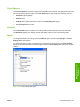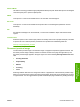HP Color LaserJet CP3505 Printer - Software Technical Reference
Default (sRGB)
Select Default (sRGB) for most printing needs. This setting instructs the product to interpret RGB color
as sRGB, which is the accepted standard of Microsoft and the World Wide Web Consortium (W3C).
Colors are matched to optimize the RGB colors on the screen and to provide vivid images and graphics.
Image Optimization (sRGB)
Select Image optimization (sRGB) to enhance documents in which the content is mainly bitmap
images, such as .GIF or .JPG files. This setting instructs the product to use the best color matching for
rendering sRGB bitmap images. This setting affects only raster data; it has no effect on text or vector-
based graphics. Using glossy media in combination with this setting provides the maximum
enhancement.
Adobe RGB (1998)
Select AdobeRGB (1998) for documents that use the AdobeRGB color space rather than sRGB. For
example, some digital cameras capture images in Adobe RBG, and documents that are produced with
Adobe PhotoShop use the Adobe RGB color space. When printing from a professional software program
that uses Adobe RGB, it is important that you turn off the color management in the software program
and allow the product software to manage the color space.
None
Select None to instruct the product to print RGB data in raw device mode. To render documents correctly
when this option is selected, you must manage color within the software program or the operating
system.
NOTE: To prevent poor image quality, use this option only if you are familiar with the procedures
for managing color in the software program or the operating system.
Custom Profile
Select Custom Profile when you want to duplicate the printed output from other printers or for using
special effects. This setting instructs the product to use a custom input profile to more accurately predict
and control color output.
The default Custom Profile is an emulation of the color table used on the HP LaserJet 4650 printer. The
printer holds only one custom profile at a time, so when you download and install another color table, it
erases the default color table and installs the new one.
You can download custom profiles from the following Web site:
www.hp.com/go/cljcp3505_firmware
CMYK Color (PS Emulation Print Driver only)
The following CMYK Color Themes are available.
●
Default CMYK+
●
SWOP
●
Euroscale
●
DIC
●
Custom Profile
160 Chapter 4 HP PCL 6, PCL 6 Black, PCL 5, and PS emulation print drivers for Windows ENWW
HP print drivers for
Windows