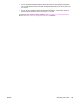HP Color LaserJet 5550 series - User Guide
Configuring input trays
The HP Color LaserJet 5550 series printer allows you to configure input trays by type and
size. You can load different paper in the printer input trays and then request paper by type or
size.
Note
If you have used previous HP Color LaserJet printers, you might be accustomed to
configuring Tray 1 to first mode or cassette mode. To mimic the settings for first mode,
configure Tray 1 for Size =ANY and Type = ANY. The printer will pull paper from Tray 1 first
when the print job does not specify another tray. This setting is recommended if you use
different types or sizes of paper. To mimic the settings from cassette mode, set either the
size or type for Tray 1 to a setting other than ANY. This setting is recommended if you are
using the same size and type of paper in Tray 1.
Note
If you use two-sided printing (duplex), be sure that the paper loaded meets the specifications
for duplex printing. (See
Supported paper weights and sizes.)
The instructions below are to configure the trays at the printer control panel. You can also
configure the trays from your computer by accessing the embedded Web server. See
Using
the embedded Web server.
Note
Letter and A4 sizes can be loaded with the long-edge or short-edge leading into the printer.
Long-edge first is the preferred orientation. Long-edge feed gives greater throughput, and
lower consumable usage. Short-edge feed is called the rotated orientation, and is identified
in the trays as LTR-R and A4-R. Short-edge feed can be useful when printing on media with
special features, such as perforations or windows.
Configuring trays when the printer gives a prompt
In the following situations, the printer automatically prompts you to configure the tray for type
and size:
● when you load paper into the tray, on tray close you will see Tray X <TYPE> <SIZE>.
To change the type or size, press
.
● when you specify a particular tray or media type for a print job through the printer driver
or a software application and the tray is not configured to match the print job’s settings.
You will see LOAD TRAY X <TYPE> <SIZE>.
The control panel displays this message: LOAD TRAY X <TYPE> <SIZE>, to change size or
type, press
. The instructions below explain how to configure the tray after the prompt
appears.
Note
The prompt does not appear if you are printing from Tray 1 and if Tray 1 is configured for
ANY SIZE and ANY TYPE.
Loading Tray 1 for one-time use
Follow this procedure if the tray is usually left empty and is used for a variety of sizes or
types of paper.
CAUTION
To avoid jams, never add or remove a tray during printing.
80 Chapter 4 Printing tasks ENWW