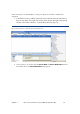HP Commercial LaserJet Printers and MFPs - Imaging and Printing Security Best Practices
Chapter 3 HP LaserJet and Color LaserJet MFP Security Checklist 11
Use meaningless random passwords. Passwords that are real words or phrases are easier
to guess. The latest password cracking tools follow dictionaries to narrow down the
possibilities.
Record the passwords in a safe but hidden place. The passwords are designed to restrict
access to management options on the MFPs. Losing a password can eliminate your access
to settings. This is most important for the Bootloader Password. The Bootloader Password is
a permanent setting that can never be changed or reset without the correct password.
Getting started configuring MFP Security Settings
This section provides instructions for configuring the MFPs for best-practice security. All of these
settings are presented for HP Web Jetadmin Version 10.1 or later.
Note:
If you are setting this checklist for a group of several printers at once,
Web Jetadmin will display all supported settings for all the MFPs it is
managing, even though some of the MFPs may not support all of these
settings. Each MFP ignores settings that do not apply to it and continues
without issues. For instance, color settings are ignored for a non-color
MFP.
For the same reason, some of the settings may not appear in HP Web
Jetadmin if none of your MFPs supports them. Web Jetadmin displays
only the options that apply to the MFPs you are managing. For instance,
color settings will not appear if none of your MFPs has color. Ignore
recommendations in this checklist if they do not appear on your Web
Jetadmin screen.
Before you begin, be sure to install HP Web Jetadmin Version 10.1 or later, and have it working in
your network environment. You can find Web Jetadmin free for download and installation at the
following location on hp.com:
http://www.hp.com/go/webjetadmin
Be sure to update Web Jetadmin Version 10.1 or later with the latest upgrades available from HP.
See the HP Web Jetadmin Update page in the Product Update, Install menu.
Note:
This checklist was written using screenshots from Web Jetadmin 10.2
Setting up HP Web Jetadmin
Follow these instructions to prepare Web Jetadmin for configuring the MFPs:
1. Open Web Jetadmin to view the device list (Figure 1) that appears by default.