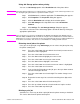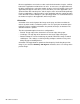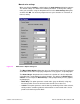HP Color LaserJet 5500 series printers - Software Technical Reference Manual
82 3 Driver features Software Technical Reference
Step 1 Press the select button (the one with the check mark) to enter MENUS.
Step 2
RETRIEVE JOB is highlighted.
Step 3 Press the select button to select
RETRIEVE JOB.
Step 4 Press the down arrow to highlight your
USER NAME.
Step 5 Press the select button to select your
USER NAME.
Step 6 Press the down arrow to highlight a
JOB NAME.
Step 7 Press the select button to select the
JOB NAME.
Step 8 Press the down arrow to highlight
DELETE.
Step 9 Press the select button to select
DELETE.
Step 10 If you assigned a PIN number to the job, press the up or down arrow to
select the first digit of the PIN.
Step 11 Press the select button to select the digit. The number changes to an
asterisk.
Step 12 Repeat the last two steps for each of the remaining three digits of the
PIN.
Step 13 Press the select button when finished entering PIN.
Step 14 Press the select button to delete the job.
Output Bin Options
The HP Color LaserJet 5500 product has one output bin that can be selected in the
driver, so one item appears in the Bin list: Top Bin (Face-Down).
Top Bin (Face-Down) refers to the main output bin at the top of the printer and is the
only setting for the HP Color LaserJet 4600 printer driver. Jobs sent to this bin are
delivered face-down. This option is always available and has no paper size or type
constraints beyond those determined by the printer hardware.
Options
The Options drop-down menu is inactive. This setting can be used to enable
non-HP paper-handling devices.
Printer image
The bitmap image in the lower-right portion of the Destination tab screen represents
the current physical configuration of the printer according to the driver configuration
data (obtained automatically through bidirectional communication, or configured
manually through the driver). It should have the same appearance as the image in the
same location on the Paper tab and the Configure tab.
On the Destination tab, the printer image contains hot spots for selecting an output
bin. When the pointer moves over a hot spot, the arrow reverts to the gloved hand
used in the Bubble Help, the preview image, and other areas. The current output bin is
highlighted in a bright green color on the printer bitmap.
Note On the Destination tab, only output bins have hot spots and can be highlighted; source trays must be
selected from the Paper tab.