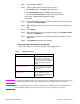HP Color LaserJet 5500 series printers - Software Technical Reference Manual
34 2 Software Description Software Technical Reference
Step 1 Start HP Web JetAdmin.
Step 2 Create a device group. A simple way to do this is:
a. Click Devices on the
1. Choose: drop-down menu.
b. Click Device Model from the
2. Filter: drop-down menu.
c. In the
3. Criteria (Optional): field, type your model number
(for example, "5500" [without quotation marks]).
d. Click Go.
Step 3 In the
Device List, select the printers you want to include in the group,
and then click Create Group.
Step 4 When prompted, type a name for the new device group, and then click
OK.
Step 5 Click Update.
Step 6 When prompted for the type of update to perform, click Update Printers,
and then click Continue.
Step 7 From the list of HP Devices, select the printers to be updated, or click
Select All.
Step 8 Click Update to install the new firmware.
Printer messages during firmware upgrade
The printer shows three messages during a normal update process:
Note To verify that the firmware update succeeded, print a new configuration page from the product control
panel and verify that the firmware datecode shown on the configuration page has changed.
Note All HP LaserJet products leave the factory with the latest available firmware version installed. If a
remote firmware update fails, the .RFU file must be sent over a parallel port connection.
Table 3. Update messages
Printer message Explanation
RECEIVING UPGRADE This message appears from the
time the printer recognizes the
beginning of an .RFU update until
the time the printer has verified the
validity and integrity of the .RFU
update.
UPGRADING PRINTER This message appears while the
printer is actually reprogramming
the firmware.
WAIT FOR PRINTER TO
REINITIALIZE
This message appears from the
time the printer has finished
reprogramming the DIMM until the
printer reinitializes.