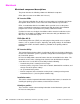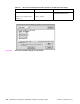HP Color LaserJet 5500 series printers - Software Technical Reference Manual
166 5 Installation for Macintosh, IBM OS/2, and Linux operating systems Software Technical Reference
• CG Times Bold
• CG Times Bold Italic
• Wingdings
• CG Times Bold Italic
Installing the Macintosh printing system
On a Macintosh-compatible computer, the installation procedures are the same for a
network administrator, a network client, and a single user. Install the software on any
computer that has access rights to the printer.
Note If the computer is connected to the product by a LocalTalk (Printer Port) or EtherTalk connection, the
AppleTalk (or Network) control panel must be configured for the correct connection to communicate
with the product.
The HP LaserJet product must be set up, connected to the computer, and turned on before the software
is installed.
Macintosh OS systems do not support parallel connections. You must use a USB connection for a
direct connection to a computer running Macintosh OS.
In the following instructions, “XXXX” represents the HP LaserJet product model number.
The Macintosh partition contains an installer program for each language. Find the
language appropriate for the operating system being used, and use the installer program
for that language.
To install the HP LaserJet printer software for Macintosh OS
Step 1 Insert the CD-ROM that came with the Macintosh product software into the
CD-ROM drive.
Note If the CD screen does not open automatically, double-click the CD-ROM icon on the desktop to open
the CD-ROM window.
Step 2 Open the HP LaserJet Installers folder. Find the Installer icon for the
appropriate language. Double-click the Installer icon to launch the Installer. In
the opening dialog, click
Continue.
Step 3 The main
Installer dialog box appears. Click Install and then follow the
instructions on the screen to complete the software installation.
Step 4 When software installation is complete, click
Restart.
Step 5 Run the Apple Desktop Printer Utility.
Step 6 Click
HP Printer (USB) and then click OK.
Step 7 Click
Change in the USB Printer Selection area.
Step 8 Click
HP Printer (USB) and then click OK.
Step 9 Click
Auto Setup. This attempts to match a PPD file and USB driver to your
printer. If this fails, click
Change, scroll through the list, click HP LaserJet
XXXX
, and then click Select.
Step 10 Click
Create.