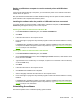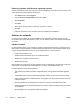HP Color LaserJet 4700 - User Guide
Operating System To change the settings for all
print jobs until the software
program is closed
To change the print job default
settings (for example, turn on
Print on Both Sides by default)
To change the configuration
settings (for example, add a
tray or enable/disable Manual
Duplexing)
Windows 2000, XP,
and Server 2003
1. On the File menu in the
software program, click
Print.
2. Select the HP Color
LaserJet 4700, and then
click Properties or
Preferences.
The steps can vary; this
procedure is most common.
1. Click Start, click Settings,
and then click Printers or
Printers and Faxes.
2. Right-click the HP Color
LaserJet 4700 icon, and
then select Printing
Preferences.
1. Click Start, click Settings,
and then click Printers or
Printers and Faxes.
2. Right-click the HP Color
LaserJet 4700 icon, and
then select Properties.
3. Click the Device Settings
tab.
Mac OS 9.1 and 9.2 1. On the File menu, click
Print.
2. Change the settings that
you want on the various
pop-up menus.
1. On the File menu, click
Print.
2. As you change settings on
the pop-up menu, click
Save Settings.
1. Click the desktop printer
icon.
2. From the Printing menu,
click Change Setup.
Mac OS X v10.2.8 1. On the File menu, click
Print.
2. Change the settings that
you want on the various
pop-up menus.
1. On the File menu, click
Print.
2. Change the settings that
you want on the various
pop-up menus.
3. On the Presets pop-up
menu, click Save as and
type a name for the preset.
These settings are saved in the
Presets menu. To use the new
settings, you must select the
saved preset option every time
you open a program and print.
1. In the Finder, on the Go
menu, click Applications.
2. Open Utilities, and then
open Print Center.
3. Click on the print queue.
4. On the Printers menu, click
Show Info.
5. Click the Installable
Options menu.
NOTE Configuration
settings might not be
available in Classic
mode.
Mac OS X v10.3 1. On the File menu, click
Print.
2. Change the settings that
you want on the various
pop-up menus.
1. On the File menu, click
Print.
2. Change the settings that
you want on the various
pop-up menus.
3. On the Presets pop-up
menu, click Save as and
type a name for the preset.
These settings are saved in the
Presets menu. To use the new
settings, you must select the
saved preset option every time
you open a program and print.
1. Open Printer Setup Utility
by selecting the hard drive,
clicking Applications,
clicking Utilities, then
double-clicking Printer
Setup Utility.
2. Click on the print queue.
3. On the Printers menu, click
Show Info.
4. Click the Installable
Options menu.
ENWW Printer drivers 21