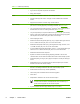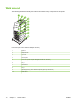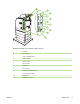HP Color LaserJet 4700 - User Guide
Preconfiguration, information technology (IT) administrators can preconfigure the printing and device
defaults for HP printer drivers before installing the drivers in the network environment. For more
information, see the HP Driver Preconfiguration Support Guide, which is available at
http://www.hp.com/
support/clj4700.
Installing the printing system software
The following sections contain instructions for installing the printing system software.
The printer comes with printing system software and printer drivers on a CD-ROM. The printing system
software on the CD-ROM must be installed to take full advantage of the printer features.
If you do not have access to a CD-ROM drive, you can download the printing system software from the
Internet at
http://www.hp.com/support/clj4700.
NOTE You can obtain Model Scripts for UNIX® and Linux by downloading them from the
Internet or by requesting them from an HP-authorized service or support provider. For Linux
support see
http://www.hp.com/go/linux. For UNIX support see http://www.hp.com/go/
jetdirectunix_software.
You can download the latest software free of charge at http://www.hp.com/support/clj4700.
Installing Windows printing system software for direct connections
This section explains how to install the printing system software for Microsoft Windows 98, Windows Me,
Windows 2000, and Windows XP.
When installing the printing software in a direct-connect environment, always install the software before
connecting the parallel or USB cable. If the parallel or USB cable was connected before the software
installation, see
Installing the software after the parallel or USB cable has been connected.
Either a parallel or USB cable can be used for the direct connection. However, you cannot connect
parallel and USB cables at the same time. Use an IEEE 1284-compatible cable or a standard 2-meter
USB cable.
Installing the printing system software
1. Close all software programs that are open or running.
2. Insert the printer CD-ROM into the CD-ROM drive.
If the welcome screen does not open, start it by using the following procedure:
●
On the Start menu, click Run.
●
Type the following: X:\setup (where X is the letter of the CD-ROM drive).
●
Click OK.
3. When prompted, click Install Printer and follow the instructions on the computer screen.
4. Click Finish when the installation has completed.
5. You might need to restart the computer.
6. Print a Test Page or a page from any software program to make sure that the software is correctly
installed.
ENWW Printer software 13