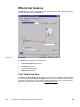HP Color LaserJet 4650 - Software Technical Reference (External)
Fit To Page group box
The Fit To Page group box contains the following controls:
● Print Document on setting
● Scale to Fit check box
● % of Normal Size setting
Print Document On setting
Use Print Document On to format the document for one media size, and then print the
document on a different media size, with or without scaling the page image to fit the new media
size.
The Print Document On control is disabled by either of the following conditions:
● % of Normal Size is not 100.
● Pages per Sheet (on the Finishing tab) is not 1.
When Print Document On is selected, the drop-down menu shows the media sizes on which
you can print. The list contains all of the standard media sizes that are supported by the selected
media source, and any custom size that you have created. When Print Document On is
selected, Scale to Fit is automatically selected. Clear this check box if you do not want your
document reduced or enlarged to fit on the selected media size.
Scale to Fit option
The Scale to Fit option specifies whether each formatted document page image is scaled to fit
the target media size. By default, Scale to Fit is selected when Print Document On is selected.
If the setting is turned off, then the document page images will not be scaled, and are instead
centered at full size on the target media. If the document size is larger than the target media
size, then the document image is clipped. If the document size is smaller, then it is centered
within the target media. The following illustration shows preview images for a document
formatted for Legal-size media with the Print Document On option selected, and the target size
specified as Letter.
Figure 3-10. Preview images - Legal on Letter; Scale to Fit off (left) and on (right)
When the size for which the document is formatted (that is, the logical size) differs from the
target size, the document preview image uses a dashed gray line to show the boundaries of the
logical page in relation to the target page size.
90 Effects tab features EN