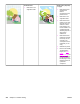HP Color LaserJet 4650 series printer - User Guide
Print quality troubleshooting
When occasional print quality problems occur, use the information in this section to help
solve the problem.
Print quality problems associated with media
Some print quality problems arise from use of inappropriate media.
● Use paper that meets HP paper specifications. See
Supported media weights and sizes.
● The surface of the media is too smooth. Use media that meets HP paper specifications.
See
Supported media weights and sizes.
● The driver setting is incorrect. Change the paper type setting to glossy for Trays 2, 3, or
4, or heavy or heavy glossy for Tray 1.
● The media you are using is too heavy for the printer, and the toner is not fusing to the
media.
● The transparencies you are using are not designed for proper toner adhesion. Use only
transparencies designed for HP Color LaserJet printers.
● The moisture content of the paper is uneven, too high, or too low. Use paper from a
different source or from an unopened ream of paper.
● Some areas of the paper reject toner. Use paper from a different source or from an
unopened ream of paper.
● The letterhead you are using is printed on rough paper. Use a smoother, xerographic
paper. If this solves your problem, consult with the printer of your letterhead to verify that
the paper used meets the specifications for this printer. See
Supported media weights
and sizes.
● The paper is excessively rough. Use a smoother, xerographic paper.
Overhead transparency defects
Overhead transparencies may display any of the image quality problems that any other type
of media will cause, as well as defects specific to printing transparencies. In addition,
because transparencies are pliable while in the print path, they are subject to being marked
by the media-handling components.
Note
Allow transparencies to cool at least 30 seconds before handling them.
● On the printer driver’s Paper tab, select Transparency as the media type. Also, make
sure that the tray is correctly configured for transparencies.
● Check that the transparencies meet the specifications for this printer. See
Supported
media weights and sizes. For more information, consult the HP LaserJet Family Print
Media Guide.
See http://www.hp.com/support/lj4650 for HP LaserJet Family Print Media Guide
ordering information.
For downloadable manuals, go to http://www.hp.com/support/lj4650. When you connect,
select Manuals. Or go to http://www.hp.com/supportljpaperguide to download the guide
in PDF format.
ENWW Print quality troubleshooting 209