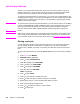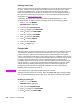HP Color LaserJet 4650 series printer - User Guide
For more information about how to access the printer drivers, see Accessing the printer drivers.
If your software application requires you to calculate margins for custom-size paper, see the
online Help for that application.
Stopping a print request
You can stop a print request either from the printer control panel or from your software
application. To stop a print request from a computer on a network, see the online Help for
the specific network software.
Note
It may take some time for all printing to clear after you have canceled a print job.
To stop the current print job from the printer control panel
1. Press S
TOP
on the printer control panel to pause the job that is currently printing. The
control panel menu provides the option to resume printing or to cancel the current job.
2. Press M
ENU
to exit the menu and resume printing.
3. Press
to cancel the job.
Pressing S
TOP
does not affect subsequent print jobs that are stored in the printer buffer.
To stop the current print job from your software application
A dialog box will appear briefly on the control panel display, giving you the option to cancel
the print job.
If several requests have been sent to the printer through your software, they might be
waiting in a print queue (for example, in Windows Print Manager). See the software
documentation for specific instructions on canceling a print request from the computer.
If a print job is waiting in a print queue (computer memory) or print spooler (Windows 98,
2000, XP, or Me), delete the print job there.
For Windows 98, 2000, XP, or Me, go to Start, Settings, and then Printers. Double-click the
HP Color LaserJet 4650 series printer icon to open the print spooler. Select the print job
you want to cancel, and then press Delete. If the print job is not cancelled, you might need
to shut down and restart the computer.
ENWW Special printing situations 103