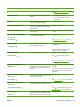HP Color LaserJet 3000, 3600, 3800 series Printers - User Guide
Control panel message Description Recommended action
RAM DISK DEVICE FAILURE
alternates with
Ready
To clear press
For the HP Color LaserJet 3000 and 3800
Series printers only.
The RAM disk has failed.
1. Printing can continue for jobs that do not
require the RAM disk.
2. To remove this message from the
display, press
.
RAM DISK FILE OPERATION FAILED
alternates with
Ready
To clear press
For the HP Color LaserJet 3000 and 3800
Series printers only.
The printer received a PJL file system
command that attempted to perform an
illogical operation (for example, to download
a file to a non-existent directory).
1. Printing can continue.
2. To remove this message from the
display, press
.
3. If the message reappears, there might
be a problem with the software program.
RAM DISK FILE SYSTEM IS FULL
alternates with
Ready
To clear press
For the HP Color LaserJet 3000 and 3800
Series printers only.
The printer received a PJL file system
command to store something on the file
system, but the file system is full.
1. Use HP Web Jetadmin software to
delete files from the RAM disk memory
and try again.
2. To remove this message from the
display, press
.
See
HP Web Jetadmin for more information.
RAM DISK IS WRITE PROTECTED
alternates with
Ready
To clear press
For the HP Color LaserJet 3000 and 3800
Series printers only.
The file system is protected and no new files
can be written to it.
1. To enable writing to the RAM disk
memory, use HP Web Jetadmin to turn
off write protection.
2. To remove this message from the
display, press
.
See
HP Web Jetadmin for more information.
RAM DISK X Initializing
alternates with
DO NOT POWER OFF
For the HP Color LaserJet 3000 and 3800
Series printers only.
The new RAM disk installed in slot X is
initializing.
No action necessary.
Receiving upgrade A firmware upgrade is in progress. Do not turn the printer off until the printer
returns to Ready.
REMOVE ALL PRINT CARTRIDGES
alternates with
To exit press STOP key
The printer is performing a component test. Remove all print cartridges.
After diagnostics are complete, reinstall all
print cartridges.
REMOVE AT LEAST ONE PRINT
CARTRIDGE
alternates with
To exit press STOP key
The printer is performing a disable cartridge
check or component test.
Remove one print cartridge.
After the test is complete, reinstall the print
cartridge.
REPLACE <COLOR> CARTRIDGE
alternates with
For help press
The print cartridge has reached its end of life.
Printing will not continue until the cartridge is
replaced.
Press
for help.
See
Changing print cartridges or Replacing
supplies and parts for more information.
See
Supplies and accessories for more
information.
ENWW Control-panel messages 131