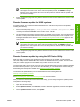HP Color LaserJet 3800 Printer - Software Technical Reference
4. Expand the Device Lists folder and select All Devices. Locate the product that you want to update
in the list of products, and click to select it.
5. Locate the drop-down box for Device Tools in the upper-right corner of the window. Select Update
Printer Firmware from the choose action list.
6. If the name of the .RFU file is not listed in the All Available Images dialog box, click Browse in
the Upload New Firmware Image dialog box and navigate to the location of the .RFU file that you
downloaded from the Web at the start of this procedure. If the filename is listed, select it.
7. Click Upload to move the .RFU file from your hard drive to the HP Web Jetadmin server.
8. Refresh the browser.
9. Select the .RFU file from the Printer Firmware Update drop-down menu.
10. Click Update Firmware. HP Web Jetadmin sends the selected .RFU file to the product.
11. The download process begins and the firmware is updated on the product. This can take several
minutes. Let the process finish without further interaction with the product or the computer. The
messages described in the section
Printer messages during the firmware update appear on the
control panel.
NOTE The product automatically turns off and then on again to activate the update; this
can happen more than once. At the end of the update process, the READY message
appears on the control panel. Do not turn off the product or interfere with the update until
you see this message.
12. Print a configuration page and verify that the firmware revision number matches the revision of the
current update.
HP Web Jetadmin V7.8 and later can also be used to perform multiple or unattended installations.
Complete the following steps for multiple or unattended installations.
1. Start HP Web Jetadmin.
2. Create a device group. A simple way to do this is to follow these steps:
a. Click Device Management, and then click All Devices.
-or-
b. Shift-click to select products that you want to be included in the group, and then click OK.
-or-
c. When prompted, type a name for the new device group, and then click OK.
3. To modify several products in a group, click the group name, and then click Open.
4. The drop-down menu for Device Group Tools appears on the right side of the window. Scroll if
necessary to view it.
5. In the Device Group Tools drop-down box, select an action. Type the appropriate information.
Click Return to Device Group when finished.
356 Chapter 7 Engineering Details ENWW